|
|
Scanning with the TWAIN Driver
| Article ID: ART154110 |
| |
Date published: 06/09/2015 |
| |
Date last updated: 08/17/2015 |
Description
Scanning with the TWAIN Driver
Solution
Scanning with the TWAIN Driver
With the TWAIN driver dialog box open, follow this procedure below:
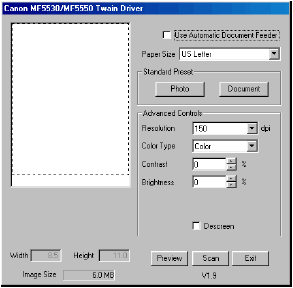 . .
-
Select the platen glass or the ADF (Automatic Document Feeder).
 |
When using the platen glass: |
| |
 |
Click [Preview], then select the scanned area in the [Paper Size] pull-down list, or drag dotted rectangle to specify the scanned area. |
 |
When using the ADF: |
| |
 |
Click [Use Automatic Document Feeder], then select the scanned area in the [Paper Size] pull-down list. |
- Click [Scan]
Setting Preferences in the TWAIN Driver
|
In the TWAIN driver dialog box, you can specify the following scan settings.
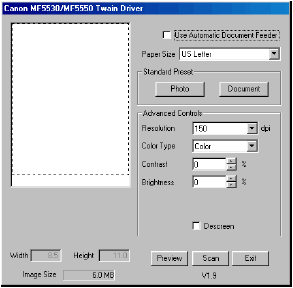
| [Use Automatic Document Feeder] |
|
Uses the ADF to scan the document. Selecting this check box will make the maximum scanned area larger. |
| |
|
|
| [Paper Size] |
|
Selects the scanned area in the pull-down list. Available scanned areas are as follows:
-For using the platen glass: 4 x 6, 6 x 4, A4, B5, Business Card, Custom, US Letter
-For using the ADF: A4, B5, Custom, US Legal, US Letter |
| |
|
|
| [Standard Preset] |
|
Selects the preset scan settings, either [Photo] (the resolution of 300 dpi, Color) or [Document] (the resolution of 200 dpi Black/White). |
| |
|
|
| [Resolution] |
|
Selects the scanning resolution in dot per inch. Available resolutions are as follows:
-For using the platen glass: 50, 72, 100, 150, 200, 300, 400, 500, 600, 1200, 2400, 4800, 9600
-For using the ADF: 50, 72, 100, 150, 200, 300 |
| |
|
|
| [Color Type] |
|
Selects the scanning color type ([Black/White], [Gray], or [Color]). |
| |
|
|
| [Contrast] |
|
Specifies the contrast (-35 to 35%). (Only for color or grayscale scanning.)

You can also adjust the contrast in PageManager or OmniPage if it is not specified sufficiently in this dialog box. |
| |
|
|
| [Brightness] |
|
Specifies the brightness (-60 to 60%). (Only for color or grayscale scanning.)

You can also adjust the brightness in PageManager or OmniPage if it is not specified sufficiently in this dialog box. |
| |
|
|
| [Descreen] |
|
Reduces the moire/ effect caused by scanning a printed material i.e., magazine or newspaper. (Only for color or grayscale scanning with the resolution of 600 dpi or lower.) |
| |
|
|
| [Width] |
|
Displays the width of the scanned area. |
| |
|
|
| [Height] |
|
Displays the height of the scanned area. |
| |
|
|
| [Image Size] |
|
Displays the forecast data size of scanned image. |
| |
|
|
| [Preview] |
|
Shows the preview of scanned image. |
| |
|
|
| [Scan] |
|
Starts the scanning. |
| |
|
|
| [Exit] |
|
Closes the TWAIN driver dialog box. |
|