When you want to print a T-Shirt transfer on your PIXMA printer from a Windows computer, you'll need to change the media type.
Set the media type to T-shirt transfer
- Load the transfer paper into the sheet feeder of the printer.
 When using Canon transfer paper, print on the side without the dark green lines.
When using Canon transfer paper, print on the side without the dark green lines.
-
From your printer application, select File, then Print.
-
Select Preferences / Properties in the Print dialog box (items listed will vary according to the printer model).
-
On the Main tab, select T-Shirt Transfer from the Media Type drop-down.
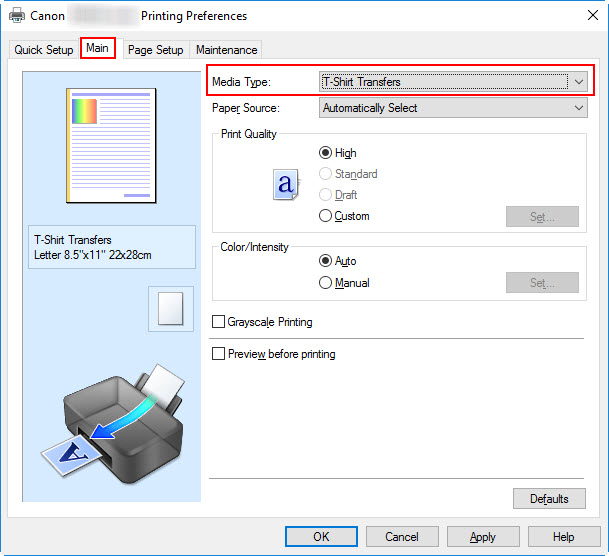
 Some applications have settings for printing T-Shirts that also reverses the image for transfer. Setting T-Shirt transfer in the driver will revert the image back to normal. In this case, set the Media Type to High Resolution paper.
Some applications have settings for printing T-Shirts that also reverses the image for transfer. Setting T-Shirt transfer in the driver will revert the image back to normal. In this case, set the Media Type to High Resolution paper.