Scanning an Image from an Application
With the WIA driver dialog box open, follow this procedure below:
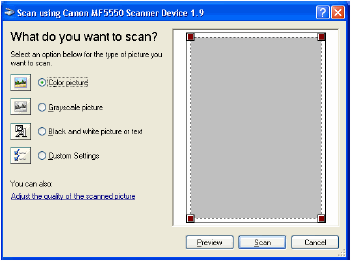
- Select [Select an option below for the type of picture you want to scan.].
You can select from the following:
-[Color picture]
-[Grayscale picture]
-[Black and white picture or text]
-[Custom Settings]

When selecting [Custom Settings], click [Adjust the quality of the scanned picture] to specify the settings in detail in the [Advanced Properties] dialog box.
- Click [Preview], then drag
 to specify the scanned area.
to specify the scanned area.
- Click [Scan].
Setting Preferences in the WIA Driver
|
In the WIA driver dialog box, you can specify the following scan settings.
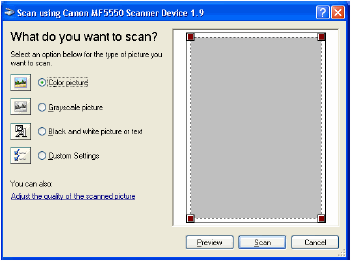
| [Select an option below for the type of picture you want to scan.] |
|
Selects the type of picture you want to scan. ([Color picture], [Grayscale picture], [Black and white picture or text], or [Custom Settings]).

When selecting [Custom Settings], click [Adjust the quality of the scanned picture] to specify the settings in detail in the [Advanced Properties] dialog box. |
| |
|
|
| [Adjust the quality of the scanned picture] |
|
Opens the [Advanced Properties] dialog box. |
| |
|
|
| [Preview] |
|
Shows the preview of scanned image. |
| |
|
|
| [Scan] |
|
Starts the scanning. |
| |
|
|
| [Cancel] |
|
Closes the WIA driver dialog box. |
