Removing Jammed Paper from Inside the Machine
When print media jams inside the machine, the LCD displays [REC. PAPER JAM] and [OPEN THE FRONT COVER].

There are some areas inside the machine and cartridge which are subject to high voltages and high temperatures. Take adequate precaution when performing inspections to avoid burns or electrical shock.

When removing jammed paper from inside the machine, take care not to allow the toner on the jammed paper to come into contact with your hands or clothing. If they become dirty, wash them immediately with cold water. Washing with warm water will set the toner, and make it impossible to remove the toner stains.
- Open the front cover.
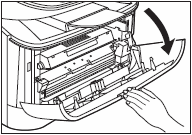
-
Remove the cartridge.


- Remove watches and any bracelets or rings when touching the inside of the machine. These items might be damaged if they come into contact with the parts inside the machine.
- To avoid possible damage to the machine, do not touch the pins (A) near the left end of the transfer roller (B).

- When removing the jammed paper, do not touch the transfer roller as its surface is very delicate and susceptible to finger oil and scratches, which may lead to print deterioration.

Do not expose the cartridge to light for more than 5 minutes. If necessary, put the cartridge in its original protective bag or wrap it with a thick cloth to prevent exposure to light.
- Open the face up cover (A) and push down the green paper release levers (B) on sides of the face up paper output.

- Hold sides of the jammed paper and carefully move it inward, then gently pull it out.

- Gently pull the jammed paper out of the machine.
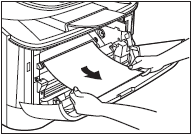
- Gently pull the jammed paper between the output rollers until the leading edge emerges from the machine.
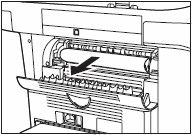 .
.
- Carefully pull the jammed paper straight out through the rollers.

If the jammed paper is badly folded, similar to the folds of an accordian, ease the jammed paper loose and the then pull it out of the machine.
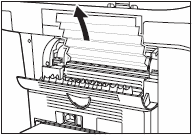
- Close the front cover.
- Pull out the cassette completely.
-
Hold sides of the jammed paper and slowly pull it out in the direction of the arrow.
 When Feeding Paper from the Cassette:
When Feeding Paper from the Cassette:
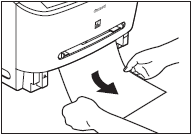
 When Feeding Paper from the Multi-Purpose Feeder:
When Feeding Paper from the Multi-Purpose Feeder:
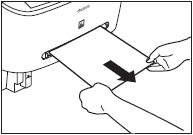

- Be sure to push the paper release levers back to their original position. If the levers are left pushed down, the paper jam error will not be resolved.
- Never push down the paper release levers while printing. This could result in damage to the fixing assembly.
- Insert the cartridge back into the machine, then close the front cover.

After you replace the cartridge and close the front cover, the machine should be ready for operating. If the machine returns to the ready state for operating, troubleshooting has been successful. If the machine does not return to the ready state for operating, confirm that the paper release levers are pushed back to their original position, and check to see that jammed paper is not left in the machine.
- Insert the cassette into the machine.