Removing the MF Drivers
If the drivers are not working properly, remove the drivers and install them again. When removing the software, first remove the MF Toolbox, and then the MF drivers. Even if you want to reinstall the software, you must still remove the currently installed drivers. Before you remove the drivers, make sure the following:
- You have the installation software available for installation.
- No application is running on your computer.

Uninstallation in Windows 2000/XP needs to be done by a user with administrator privileges.
- Click [Start] on the Windows task bar, [(All) Programs], [Canon], [MF Drivers], then select [Uninstall Drivers].
The [MF Drivers Uninstaller] dialog box appears.
- Select the corresponding printer, then click [Perform].
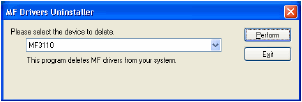
The confirmation message dialog box appears.
- Click [Yes].
In Windows 98/Me/2000, the dialog box asking you to restart your computer to complete the uninstallation process appears. Make sure [Yes, I want to restart my computer now.] is selected, then click [Finish].
The uninstallation is complete.