Print using BCI-15 BK (Mac OS X)
Instructions to print using only the BCI-15 BK ink tank only. Using grayscale alone does not provide this option and the color inks will still be used. By following this procedure the customer may print using only the BCI-15 BK ink tank.
Note: Image quality will be sacraficed when printing photographs and graphics.
- Open the Print dialog box by clicking File and selecting 'Print' from inside the application being printed from.
- Select the 'Quality & Media' settings from the pop-up menu.
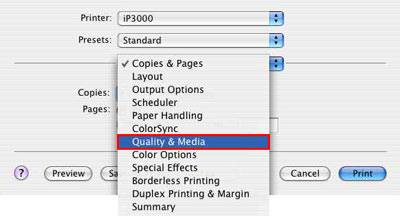
- Select 'Plain Paper' as the Media Type.
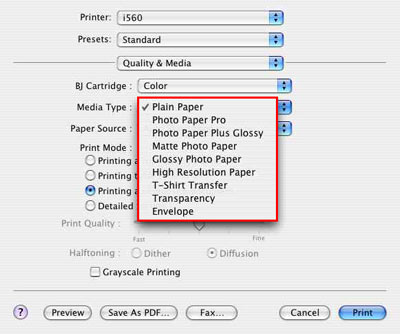
- Select the box for 'Grayscale Printing'.
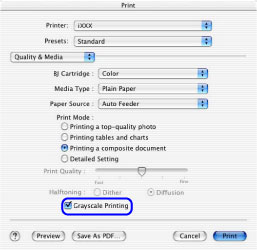
- Select 'Printing a composite document' from the Print Mode
- Click 'Print' to save the changes.
The printer will only use the BCI-15 BK ink tank for this document.