Produces images in the 16:9 format for playback on wide-screen TVs.

- Open the menu and select DISP. SET UP.
- Select 16:9, set it to ON and close the menu.
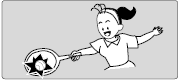
Notes:
-
"16:9" is shown in the display when you turn the 16:9 effect on.
-
If you play back a recording made for 16:9 on a normal TV screen, the image will appear to be vertically "squashed" (compressed).
-
If you connect the camcorder to a TV with an S1 terminal or the Video ID-1 system, recordings made in the 16:9 mode for wide screen TVs will automatically play back in wide screen mode on the TV screen.