Setting the Time Zone, Date and Time
Set the time zone, date and time when you first start using your camcorder, or when you have replaced the backup battery.
Setting the Time Zone/Daylight Saving Time
- Press the <MENU> button to open the menu.

- Turn the SET dial to select [SYSTEM] and press the SET dial.
- Turn the SET dial to select [T.ZONE/DST] and press the SET dial.
- The time zone setting appears (see table below). The default setting is New York.
- Turn the SET dial to select the setting option that represents your time zone and press the SET dial.
- To adjust for daylight saving time, select the time zone with the  next to the area.
next to the area.
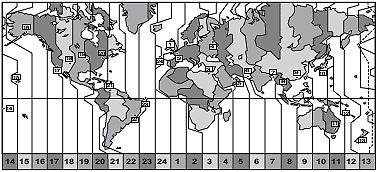
|
No.
|
Time Zone
|
No.
|
Time Zone
|
|
1
|
LONDON
|
13
|
WELLGTN (Wellington)
|
|
2
|
PARIS
|
14
|
SAMOA
|
|
3
|
CAIRO
|
15
|
HONOLU. (Honolulu)
|
|
4
|
MOSCOW
|
16
|
ANCHOR. (Anchorage)
|
|
5
|
DUBAI
|
17
|
L.A. (Los Angeles)
|
|
6
|
KARACHI
|
18
|
DENVER
|
|
7
|
DACCA
|
19
|
CHICAGO
|
|
8
|
BANGKOK
|
20
|
N.Y. (New York)
|
|
9
|
H. KONG (Hong Kong)
|
21
|
CARACAS
|
|
10
|
TOKYO
|
22
|
RIO (Rio de Janeiro)
|
|
11
|
SYDNEY
|
23
|
FERNAN. (Fernando de Noronha)
|
|
12
|
SOLOMON
|
24
|
AZORES
|
 Once you have set time zone, date and time, you do not need to reset the clock each time you travel to another time zone. Just set the time zone to the one of your destination, and the camcorder automatically adjusts the clock.
Once you have set time zone, date and time, you do not need to reset the clock each time you travel to another time zone. Just set the time zone to the one of your destination, and the camcorder automatically adjusts the clock.