Playing back video on a Television screen ZR80 and ZR85
You can play back video on TVs with audio / video terminals.

The AV terminal also serves as headphones terminal. When " " is displayed on the screen, change the setting following the procedure below. " is displayed on the screen, change the setting following the procedure below.
To do this, open the menu and select [VCR SETUP]. Select [AV/PHONES  ], set it to [AV] and close the menu. ], set it to [AV] and close the menu.
|
TVs with Audio/Video Terminals
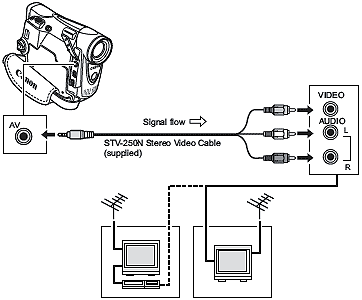
- Turn off all devices before starting the connections.
- Connect the STV-250N Stereo Video Cable to the camcorder?s AV terminal and the audio/video terminals on the TV/VCR.
- Connect the white plug to the white audio terminal L (left), the red plug to the red audio terminal R (right) and the yellow plug to the yellow video terminal VIDEO.
- If connecting to a TV, set the input selector to VIDEO. If connecting to a VCR, set the input selector to LINE.

- We recommend powering the camcorder from a household power source.
- TVs with S1-terminal or Video ID-1 system: Recordings made in the 16:9 widescreen mode will be automatically played back in widescreen mode.
|