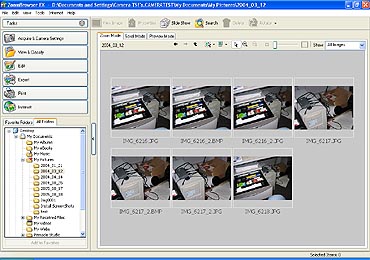Downloading images using the Auto Start method
You can start ZoomBrowser EX with this method by attaching the camera to the computer and preparing it to transfer data.
Contents:
Settings for the First Connection to a Computer
Procedures for Subsequent Connections to a Computer
Settings for the First Connection to a Computer
Set the following Auto Start Settings the first time (only) that you connect the camera to a computer. If you have already set them, proceed to the steps below.
-
Use the interface cable to connect the camera to the computer.
- A dialog similar to the following one (Events dialog) will appear.
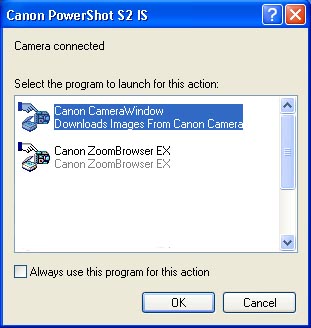
-
Select [Canon CameraWindow] and click [OK].
- The purpose of these settings is to have ZoomBrowser EX's Camera Control Window open automatically when the camera is connected to the computer. This will cause the Camera Control Window to open.
-
Click [Starts to download images].
- The images will begin to download. By the default settings, all images that have not yet been downloaded are saved to the 'My Pictures' folder and will be saved into folders according to their shooting dates.
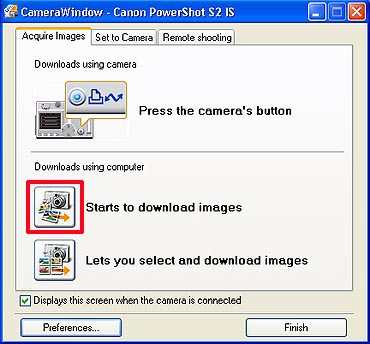
-
When the download is complete, the downloaded images will appear in the Main Window.
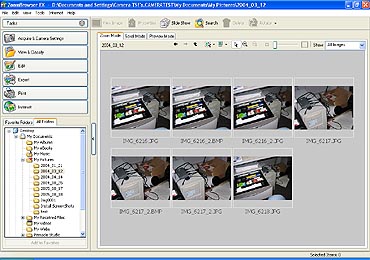
REFERENCE
With a memory card reader, the Events dialog will appear each time. Select [View/Download Images using Canon CameraWindow] to open the Camera Control Window.
Procedures for Subsequent Connections to a Computer
 With some versions of Windows, you may not be able to use this method of starting ZoomBrowser EX the very first time the camera is connected to the computer after it is booted up. (The Event Window will not display even if you connect the camera to the computer correctly.) In this case, use the icon method to start ZoomBrowser EX. With some versions of Windows, you may not be able to use this method of starting ZoomBrowser EX the very first time the camera is connected to the computer after it is booted up. (The Event Window will not display even if you connect the camera to the computer correctly.) In this case, use the icon method to start ZoomBrowser EX. |
REFERENCE
- Windows ME/XP: If the Scanners and Cameras Wizard displays, close it and use the icon method to start ZoomBrowser EX.
- A device selection dialog will display if you have a camera and a memory card reader connected at the same time. Confirm that your camera model name or [Canon Camera] appears in the list box and click [OK].

|
-
Use the interface cable to connect the camera to the computer.
- If the Auto Start settings have been set according to the Settings for the First Connection to a Computer section above, the Camera Control Window will open just by connecting the camera to the computer with the interface cable.
- The Camera Control Window:
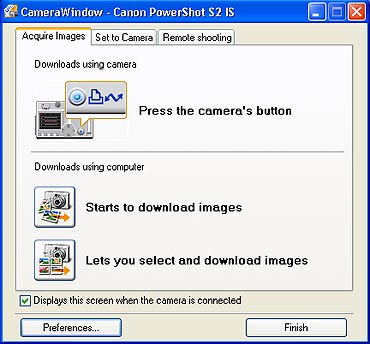
-
Click [Starts to download images].
- The images will begin to download. By the default settings, all images that have not yet been downloaded are saved to the 'My Pictures' folder and will be saved into folders according to their shooting dates.
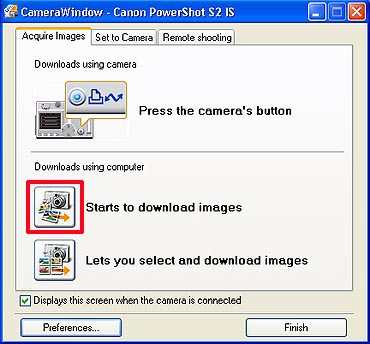
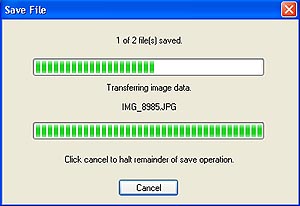
-
When the download is complete, the downloaded images will appear in the Main Window.