Checking and changing the camera settings (time, date, memory card free space) using ZoomBrowser EX ver. 5.x
You can check and change camera settings from the computer.
- Connect the camera to the computer and start Canon Camera Window.
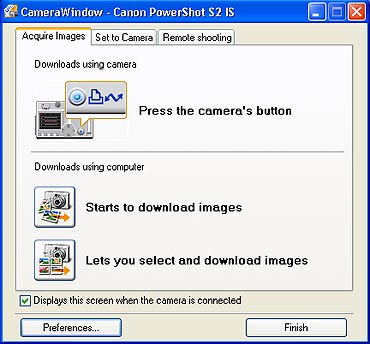
- Click the [Set to Camera] tab in the Camera Control Window, and click [Confirms/changes camera settings].
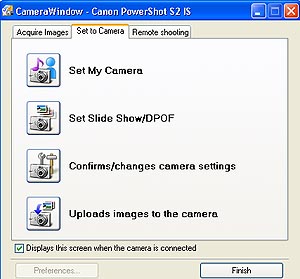
- This will open the camera settings window. The Owner's Name, the Date and the Time can be adjusted with this window. The memory card can also be formatted.
-
- To add the owner's name to the camera, type the name in the text box below "Owner's Name."
- To change the date or time, you can either manually select a date and time by clicking on a field and typing in the changes, or click the [From PC] button to set the time from the system clock.
- You can also format the memory card from this window - IMPORTANT: All image data will be erased from the card.
|
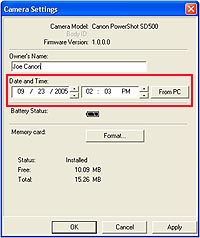
|
4. After you have checked the camera settings and made necessary changes, click [OK].