Defining a Print Overlay
You can print your document with an image in the foreground or background. For example, you may want to print your company's logo on letters. Once you select the image you want to use, you can set the placement, position, and size of the overlay. As you define the settings, a graphic illustration provides a preview of the overlay image.
The overlay image file must be available in Windows bitmap (.bmp) or metafile (.wmf) format.
- Open up the L80 FAXPHONE Properties window by right-clicking on the printer icon and select Properties.
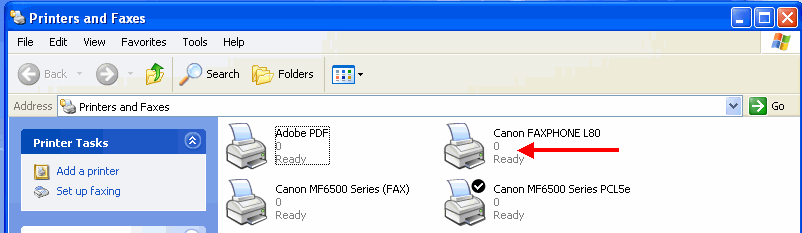
- Click on Printing Preferences.
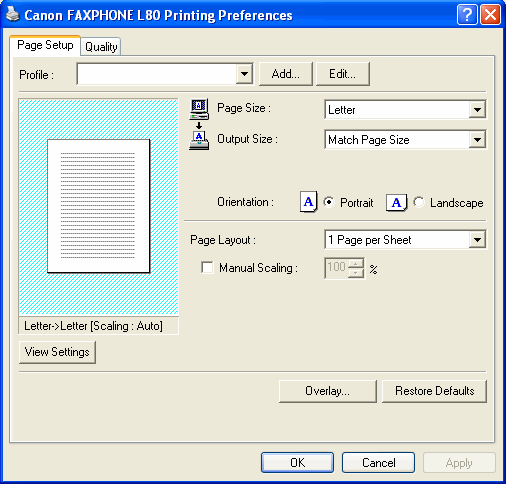
- Click on Overlay.
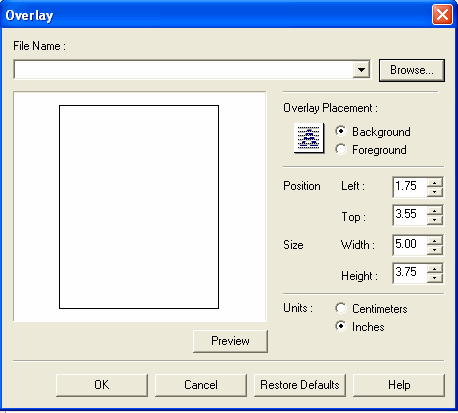
-
In the Overlay dialog box, do one of the following:
- In the File Name list, click on an existing overlay image.
- To select a new overlay image file, click Browse. In the Select File dialog box, type or click the path and file name for the image that you want to use, then click OK (in Windows XP, click Open).
- Under Overlay Placement, click whether you want the image in the foreground or background of your printed document.
- Click the unit of measure by which you want to define the position and size of the overlay image.
- In the Position boxes, type or click the desired position of your background image, from the left and top edges of the paper.
- In the Size boxes, type or click the height and width of the overlay image.
- To update the preview overlay image if you type, rather than click, the position and size, click Preview.
When you type, rather than click, the actual values, the preview illustration of the overlay image does not automatically reflect the changes.
- To save your overlay settings, click OK.
To return the position and size settings to their original values, click Restore Defaults.
To cancel your changed settings, click Cancel.