-
Installing from the DIGITAL VIDEO SOLUTION DISK and TWAIN Driver/WIA Driver ZR65mc and ZR70mc
Installing the Software from the Digital Video Solutions Disk
Connecting the Camcorder to Complete the Driver Installation: Windows 98/Windows2000 and Windows Me.

- Before you attach the camcorder to the computer with the USB cable for the first time, you must install one of the following drivers onto the computer:
- Windows 98/Windows 2000: TWAIN Driver
- Windows Me/Windows XP: WIA Driver
- Users of Windows 2000 or Windows XP must first log in as an Administrator to install programs.
|
Installing the Software from the Digital Video Solutions Disk
 Users of Windows 2000 or Windows XP must first log in as an Administrator to install programs. Users of Windows 2000 or Windows XP must first log in as an Administrator to install programs. |
- Close any programs that are running.
- Set the DIGITAL VIDEO SOLUTION DISK For Windows in the computer's CD-ROM drive.
- The installer panel opens automatically.
- If the installer panel does not appear automatically, use the following procedures to display it:
Windows 98, Windows Me, Windows 2000:
1. Double-click the [My Computer] icon.
2. Right-click the CD-ROM icon and select [Open] from the displayed menu.
3. Double-click the [Setup.exe] icon.
Windows XP:
1. Select [My Computer] from the [Start] menu.
2. Right-click the CD-ROM icon and select [Open] from the displayed menu.
3. Double-click the [Setup.exe] icon.
Depending on the setting of your computer, the file extension ".exe" may not appear.
- Select your language.
- Click [Digital Video Software Installation].
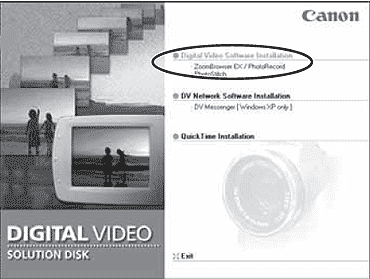
- Click [Next].
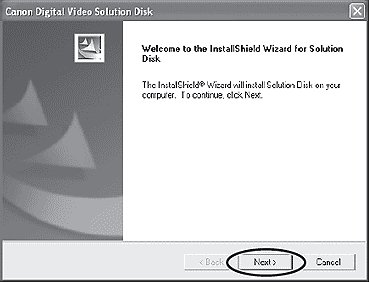
- Read the license agreement and click [Yes].
- Confirm the installation destination and click [Next].
- Normally, select (C:\Program Files\Canon\).
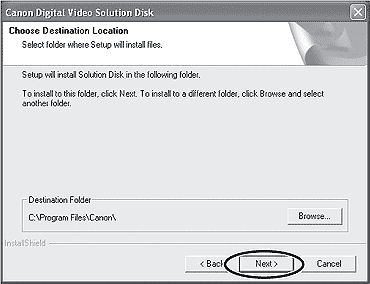
- Select the programs you wish to install and click [Next].
- Confirm that there is a check mark beside the name of the program you wish to install.
- The respective USB driver will appear on the following screen along with the other applications.
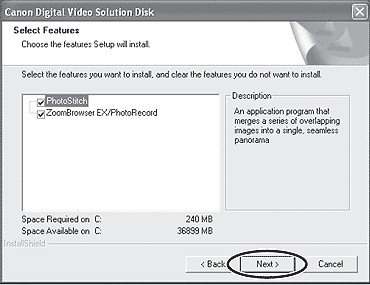
** If you only need to install the driver, uncheck PhotoStitch and ZoomBrowser EX/PhotoRecord.
- Select your camcorder model name and click [Next].
- Place a check mark beside your camcorder model name.
- Review the installation settings and click [Next].
- Installation starts.
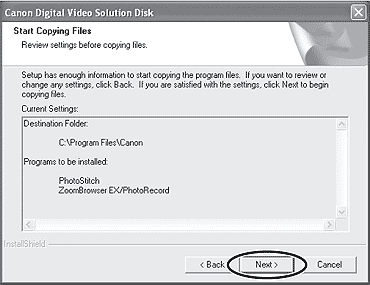
- When the following window appears, click [OK]. This window only appears if you installed the TWAIN Driver or the WIA Driver.
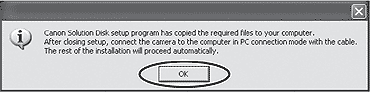
- When installation is complete, select [Yes, I want to restart my computer now.] and click [Finish].
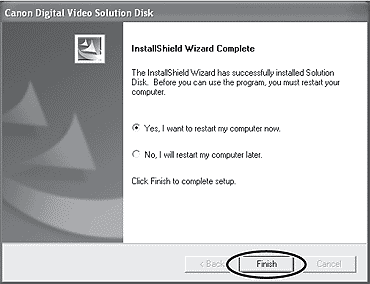
- When the computer has restarted and the regular desktop screen is displayed, remove the DIGITAL VIDEO SOLUTION DISK For Windows from the CD-ROM drive.

- When installation is complete, remove the DIGITAL VIDEO SOLUTION DISK For Windows before you connect the camcorder to the computer.
- At this point, the files for the TWAIN Driver or WIA Driver have only been copied to your computer. To download images via USB connection, finish installing the TWAIN Driver or the WIA driver.
|
Once the software has been installed, perform the following to complete the installation of the driver:
Windows 98/Windows 2000 (TWAIN Driver)
- Insert a memory card containing images into the camcorder.
- Connect the Power Adapter to the camcorder (or use a fully charged battery).
- Turn the POWER switch to PLAY (VCR) and move the TAPE/CARD switch to CARD.
- Wait until the card access indicator stops flashing.
- Connect the camcorder to the computer using the supplied USB cable.
- After a few moments, a message such as "New Hardware Found" appears and the TWAIN driver will be installed automatically.
- If you are prompted to restart the computer, restart the computer.
- When installation is complete, a window appears allowing you to select an application program to start.
Windows Me (WIA Driver)
WIA (Windows Image Acquisition) Driver: WIA Driver is the driver software for USB connection to Windows Me that is required to download images into ZoomBrowser EX.
 Read carefully before installing the WIA Driver: Read carefully before installing the WIA Driver:
When you have set the WIA Driver to start a particular application program when you connect the camcorder, the program may cause an error message similar to the following to appear: "TWAIN data source not found. Reinstall the scanner software." If this happens, select [WIAcamera model] in the application program as the TWAIN device.
|
- Insert a memory card containing images into the camcorder.
- Connect the Power Adapter to the camcorder.
- Turn the POWER switch to PLAY (VCR) and move the TAPE/CARD switch to CARD.
- Wait until the card access indicator stops flashing.
- Connect the camcorder to the computer using the supplied USB cable.
- After a few moments, a message such as "Found New Hardware" appears and the WIA driver will be installed.
- If you are prompted to restart the computer, restart the computer.
- When installation is complete, the Scanners and Cameras Wizard starts.