Setting Paper Type and Size
The machine is factory-set to accept plain-type Letter-sized paper. If you loaded different type and/or size of paper in the machine, follow this procedure to change paper type/size setting.

| 1 |
|
Press <Menu>. |
| |
|
|
| 2 |
|
Use <Up/Down> to select [PAPER SOURCE SETUP?] then press <Set>. |
| |
|
|
| 3 |
|
Use <Left/Right> to select the paper type, then press <Set>.
[PLAIN]: Plain paper.
[PLAIN L]: Light paper.
[HEAVY]: Heavy paper.
[HEAVY H]: Heavier paper.
[TRANSPARENCY]: Transparencies. |
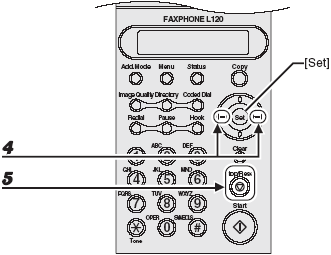
| 4 |
|
Use <Left/Right> to select the paper size, then press <Set>. |
| |
|
|
| 5 |
|
Press <Stop/Reset> to return to standby mode. |