Untitled Document
How to do bottom plate cleaning
1. Ensure that the printer is powered on and pull down the paper output tray.
2. Take a sheet of A4 or Letter-sized plain paper. Fold the paper in half widthwise and then open it. And load it into the auto sheet feeder with the opened side facing up.

3. Press the Menu button.
4. Use the  or
or  cursor button to select Maintenance/settings, then press the <OK> button.
cursor button to select Maintenance/settings, then press the <OK> button.
5. Press the  or
or  cursor button to select Maintenance and press the <OK> button.
cursor button to select Maintenance and press the <OK> button.
6. Press the  or
or  cursor button to select Bottom plate cleaning and press the <OK> button.
cursor button to select Bottom plate cleaning and press the <OK> button.
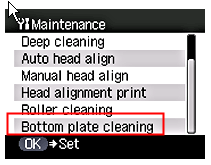
7. Press the  or
or  cursor button to select <Yes> and press the <OK> button to start bottom plate cleaning.
cursor button to select <Yes> and press the <OK> button to start bottom plate cleaning.
8. Inspect the discharged paper. If ink can be seen on the paper, repeat the cleaning process.
Note: If the discharged paper is still dirty after you have run this cleaning process three times, the inside of the printer is probably dirty. Clean the inside of the printer using a swab.