Recording Movies on a Memory Card Optura S1
You can record still images with the camcorder, from a tape in the camcorder or from devices connected via the DV terminal or AV terminal. You can also record a still image on the memory card while you record a movie on the tape.
Contents:
Using the Camcorder to Record Movies on the Memory Card
Recording from a Tape in the Camcorder
Recording from Other Video Devices
Using the Camcorder to Record Movies on the Memory Card
|

- Do not turn off the camcorder, change the position of the TAPE/CARD switch, disconnect the power source, open the memory card cover or remove the memory card while the card access indicator is flashing. Doing so could result in data damage.
- Do not load/unload a cassette during recording.
|
|

- Sound for movies recorded on the memory card will be monaural.
- We recommend using a miniSD Card with a transfer rate of more than 2 MB/sec., right after you have formatted it with this camcorder. With memory cards not formatted with this camcorder, or when recording/erasing has been repeatedly performed, the writing speed may be lower and recording may stop.
- When powered by a battery pack, the camcorder shuts off after 5 minutes when the camcorder is left without any operation to save power. Approximately 30 seconds before the camcorder shuts off, "
 AUTO POWER OFF" appears in the center of the screen. If the camcorder shuts off, turn the POWER switch to OFF and back on again. AUTO POWER OFF" appears in the center of the screen. If the camcorder shuts off, turn the POWER switch to OFF and back on again.
|
Recording from a Tape in the Camcorder
- Set the camcorder to
 mode.
mode.
- Selecting the movie size:
- Press the <FUNC.> button. Select the movie size symbol followed by a setting option and press the <FUNC.> menu.
- Press the
 button to start the tape playback.
button to start the tape playback.
- Press the <start/stop> button when the scene you wish to record appears.
- Pressing the <start/stop> button again stops recording.

- The data code of the movie will reflect the date and time it has been recorded on the memory card.
- An image recorded from an image in widescreen mode will be vertically compressed.
|
Recording from Other Video Devices
You can record video from devices connected via the S-video terminal or AV terminal (analog line-in function), or via the DV terminal as a movie on a memory card.
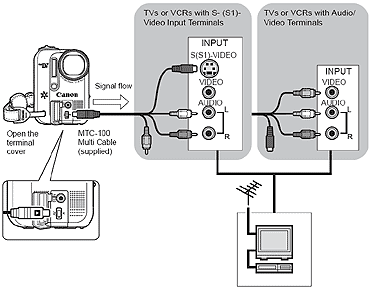
- Set the camcorder to
 mode and load a blank cassette.
mode and load a blank cassette.
- Make sure that the tape is stopped.
- Press the <MENU> button and select [VCR SETUP]. Select [AV
 DV], set it to [ON] and press the <MENU> button.
DV], set it to [ON] and press the <MENU> button.
- Selecting the movie size:
Press the <FUNC.> button. Select the movie size symbol followed by a setting option and press the <FUNC.> menu.
- Connected device: Load a recorded cassette and play back the tape.
- Press the <start/stop> button when the scene you wish to record appears.
- Pressing the start/stop button again stops recording.