Printer Properties Profiles (Win98/Me)
Profiles
A registered combination of settings for the [Page Setup], [Finishing] and [Quality] tab sheets is referred to as a profile. The profile function commonly provided in each of these tab sheets enables you to add, edit, and select a profile, which facilitates your print jobs.

| [Profile] |
|
Selects the profile to apply. |
| |
|
|
| |
|
Displays the image with the currently selected settings reflected. Changes the setting for [Paper Layout] every time you click anywhere inside the image of the page. The setting changes in the following order: [1 Page per Sheet] - [2 Pages per Sheet] - [4 Pages per Sheet] - [1 Page per Sheet].... |
| |
|
|
| Preview Image |
|
Right-clicking the mouse button on the preview image displays the pop-up menu, from which you can also change the setting for [Page Layout]. Clicking the edges of the preview image of the page changes the binding location. |
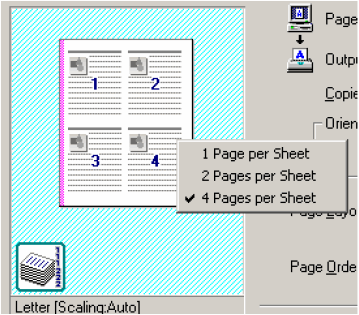
| [Output Method] |
|
Switches the job mode between [Print] and [Edit and Preview]. |
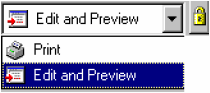
| [Print] |
|
Executes a normal print job. |
| |
|
|
| [Edit and Preview] |
|
Saves the data in the Canon Page Composer dialog box. When [Edit and Preview] is selected,  (Lock) button appears on the right side. When you click this button, [Edit and Preview] mode is locked. (Lock) button appears on the right side. When you click this button, [Edit and Preview] mode is locked. |
| |
|
|
 (Add) (Add) |
|
Opens the [Add Profile] dialog box. |
| |
|
|
 (Edit) (Edit) |
|
Opens the [Edit Profile] dialog box. |
| |
|
|
| [View Settings] |
|
Opens the [View Settings] dialog box. |
 Add Profile
Add Profile
Clicking  (Add) opens the [Add Profile] dialog box. This dialog box enables you to register a new profile with the current settings. You can add up to 50 new profiles.
(Add) opens the [Add Profile] dialog box. This dialog box enables you to register a new profile with the current settings. You can add up to 50 new profiles.

| [Name] |
|
Specifies the name of the profile to be registered. |
| |
|
|
| [Icon] |
|
Selects an icon to represent the profile to be registered. |
| |
|
|
| [Comment] |
|
Adds comments on the profile to be registered. |
| |
|
|
| [View Settings] |
|
Opens the [View Settings] dialog box. |
Clicking  (Edit) opens the [Edit Profile] dialog box. This dialog box enables you to edit the profile selected in [Profile List].
(Edit) opens the [Edit Profile] dialog box. This dialog box enables you to edit the profile selected in [Profile List].
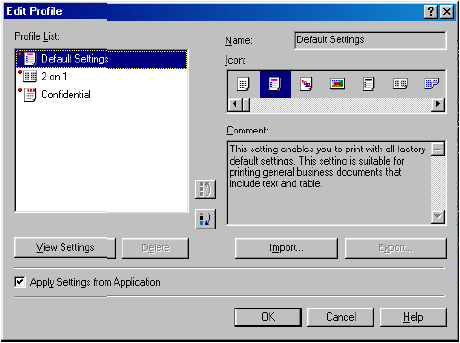
| [Profile List] |
|
Displays the list of registered profiles. The order that profiles appear in this list is the order they appear in the [Profile] pull-down list in the [Page Setup], [Finishing], and [Quality] tab sheets. |
| |
|
|
| [View Settings] |
|
Opens the [View Settings] dialog box. |
| |
|
|
 |
|
Moves the profile selected in the [Profile List] one position up. |
| |
|
|
 |
|
Moves the profile selected in the [Profile List] one position down. |
| |
|
|
| [Delete] |
|
Removes the selected profile from [Profile List]. |
| |
|
|
| |
|

When one of the pre-defined profiles is selected, this button is disabled. |
| |
|
|
| [Name] |
|
Displays and allows you to change the name of the currently selected profile. |
| |
|
|
| |
|

When one of the pre-defined profiles is selected, the name cannot be changed. |
| |
|
|
| [Icon] |
|
Displays and allows you to change the icon representing the currently selected profile. |
| |
|
|
| |
|

When one of the pre-defined profiles is selected, the icon cannot be change. |
| |
|
|
| [Comment] |
|
Displays and allows you to change the comment on the currently selected profile. |
| |
|
|
| |
|

When one of the pre-defined profiles is selected, the comment cannot be changed. |
| |
|
|
| [Import] |
|
Enables you to import profile information from a file. |
| |
|
|
| [Export] |
|
Enables you to export the selected profile information to a file. |
| |
|
|
| [Apply Settings from Application] |
|
Applies the selected profile only to the settings other than [Paper Size], [Orientation] and [Copies] |
back
Clicking [View Settings] opens the [View Settings] dialog box. This dialog box displays the current settings in the [Page Setup], [Finishing], and [Quality] tab sheets.
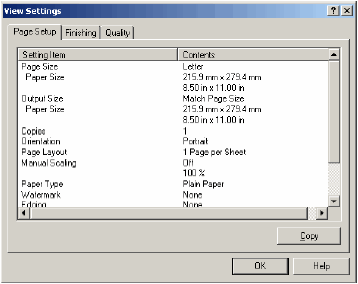
| [Copy] |
|
Copies the contents of the current settings to the clipboard. |
back