Transferring Video Recordings to and from a Computer Optura S1
You can transfer video recordings to and from the computer using an IEEE1394 (DV) cable.
Skip to Procedure
Before transferring video recordings to or from the tape to the computer, make sure to prepare the following:
- A computer equipped with an IEEE1394 (DV) terminal or an IEEE1394 (DV) capturing board.
- A DV cable (sold separately)
- The appropriate driver
- A driver is included with Windows operating systems later than Windows 98 Second Edition and Mac operating systems later than Mac OS 9. The driver is installed automatically when you connect the camcorder to the computer.
- Video editing software
- You can use any IEEE1394 compatible video editing software that came bundled with your computer or video capturing board. You can also use the video editing software included with your operating system (Windows Movie Maker with Windows XP/Windows ME; iMovie with Mac OS 9 and later).
Procedure
- Start your computer.
- Set the camcorder to
 mode.
mode.
- Check the [AV
 DV] setting.
DV] setting.
- If you want to transfer your recordings from the tape, edit the video on the computer and record it back on the tape, set [AV DV] to [OFF]. If you want to convert an analog recording to digital, set [AV
DV] to [OFF]. If you want to convert an analog recording to digital, set [AV DV] to [ON].
DV] to [ON].
- Connect the camcorder to the computer with the DV cable as shown below.
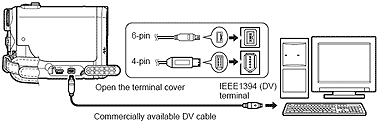
- Start the software.

- Operation may not work correctly depending on the software and the specifications/settings of your computer.
- If the computer freezes while you have connected the camcorder, disconnect and reconnect the DV cable. If the problem persists, disconnect the interface cable, turn off camcorder and computer, turn camcorder and computer back on and reconnect them.
- Before connecting the camcorder to the computer using a DV cable make sure that camcorder and computer are not connected with a USB cable, and that no other IEEE1394 device is connected to the computer.
- Depending on the video editing software you use, you may need to set the power switch of the camcorder to a mode other than PLAY. Refer also to the instruction manual of the editing software.
|

- We recommend powering the camcorder from a household power source while it is connected to the computer.
- Refer also to the instruction manual of the computer.
- The programs ZoomBrowser EX and Image Browser included with the supplied CD are intended for use only with images recorded on the memory card.
|