2 on 1 copy
Use the 2 on 1 copy function to reduce two sheets to fit on one sheet.
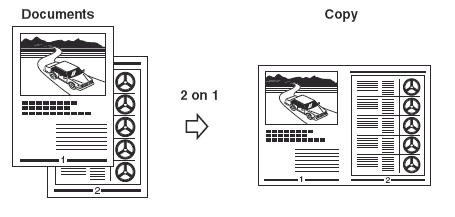
NOTE
- This function is not available with an enlarging or reducing function.
- This function is available only when the paper size setting is set to <A4> or <LTR>.
- When using the ADF, do not copy the documents printed on sides.
When Loading Documents in the ADF
- Load documents face up in the ADF.
- Press <Collate/2on1> twice. [2ON1] appears in the LCD.
- Use the numeric keys to enter the number of copies you want. You can set up to 99 copies.

- Press <Start>.
When Placing a Document on the Platen Glass
- Place the first page of a document on the platen glass.
- Press <Collate/2on1> twice. [2ON1] appears in the LCD.
- Use the numeric keys to enter the number of copies you want. You can set up to 99 copies.
- Press <Start>. The machine begins scanning.
- Place the next page of the document on the platen glass.

- Press <Start>. Repeat steps 5 and 6 to scan all documents. After scanning every two sheets, the quantity of copies of the document specified in step 3 will be printed out.
- Press <OK>.
NOTE: If the image quality mode is set to other than [TEXT] when making a 2 on 1 copy of a document which has many graphics or photos, [MEMORY FULL] will appear in the LCD and copying will be canceled. If this happens, change image quality mode to [TEXT]. Even if you do so, [MEMORY FULL] may appear depending on the document, and copying may be canceled.