Using the menus on the PowerShot A610 and A620 and A700
Menus are used to set the shooting and playback settings as well as such camera settings as the date/time and electronic beep. Watch the LCD monitor while performing the following procedures. The following menus are available.
FUNC. Menu
This menu sets many of the common shooting functions.
- Turn on the camera, and set the mode switch to
 .
.
- Press the <FUNC./SET> button.
- The Function menu will display.
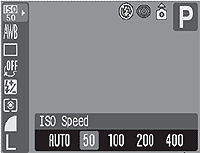
-Icons of the selectable settings appear on the left side of the LCD monitor.
- Selectable settings are dependent upon the shooting mode.
- The current settings icons appear at the bottom of the screen.
- Select a menu item in the left-side column using the
 or
or  button.
button.
- Use the
 or
or  to select an option for the menu.
to select an option for the menu.
- After selecting an option, you can press the shutter button to shoot immediately. After shooting, this menu will appear again, allowing you to adjust the settings easily.

- Press the <FUNC./SET> button.
- The menu closes.
Return to top
Rec., Play, Set up and My Camera Menus
- Turn on the camera, and note the mode switch position.
- In  (Shooting) mode, the
(Shooting) mode, the  (Rec.) menu will display when pressing <MENU>, while in
(Rec.) menu will display when pressing <MENU>, while in  (Replay) mode, the
(Replay) mode, the  (Replay) menu will display instead.
(Replay) menu will display instead.
- Press the <MENU> button, and using the
 or
or  button, select one of the three tabs at the top of the screen.
button, select one of the three tabs at the top of the screen.
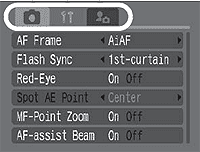
The menu switches as follows:
[ ] or [
] or [ ]
]  [
[  ]
]  [
[  (My Camera)]
(My Camera)]
* Pressing the zoom lever also switches between the menu tabs.
- Select a menu item using the
 or
or  button.
button.
- Some menu items are not available in certain Shooting modes.
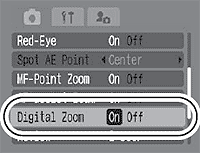
- Use the
 or
or  button to select an option.
button to select an option.
- Menu items followed by an ellipsis (...) can only be set after pressing the <FUNC./SET> button to display the next menu. Press the <FUNC./SET> button again to confirm the setting.
- Press the <MENU> button to exit the menu screens.
- In Shooting mode, the menu can also be closed by pressing the shutter button halfway.
Return to top