Changing the resolution and compression on PowerShot A620
You can change the resolution and compression (excluding movies) settings to suit the purpose of the image you are about to shoot.
Changing the Resolution and Compression (Still Images)
|
Resolution
|
Purpose
|
| L (Large) 3072 x 2304 pixels |
Print A3-size prints 297 x 420 mm (11.7 x 16.5 in.) |
|
M1 (Medium 1) 2592 x 1944 pixels
|
Print up to A4 size 210 x 297 mm (8.3 x 11.7 in.) prints*.
Print larger than Lettersize prints* 216 x 279 mm (8.5 x 11 in.)
|
|
M2 (Medium 2) 2048 x 1536 pixels
|
Print up to A4-size prints 210 x 297 mm (8.3 x 11.7 in.)*
Print up to Letter-size prints 216 x 279 mm (8.5 x 11 in.)*
|
|
M3 (Medium 3) 1600 x 1200 pixels
|
Print postcard-size prints 148 x 100 mm (6 x 4 in.)
Print L-size prints 119 x 89 mm (4.7 x 3.5 in.)
|
|
S (Small) 640 X 480 pixels
|
Send images as e-mail attachments
Shoot more images
|
|
 or or 
|
The resolution is set to M1 (1600 x 1200) and the compression is set to  (Fine). (Fine).
Click here for Postcard Print information
|
* Paper sizes vary according to region.
The Postcard Print mode is not available in  and
and  .
.
Return to procedure
|
Compression
|
Purpose
|
 Superfine Superfine |
Shoot higher quality images |
 Fine Fine |
Shoot normal quality images |
 Normal Normal |
Shoot more images |
Return to procedure

- Some settings are not available with certain Shooting modes.
- The resolution and compression settings are affected by the Shooting mode selection as follows (only the resolution in
 mode).
mode).
Postcard Print Mode
You can shoot images with settings appropriate for postcard size printing.
* When printing standard image data to postcard size, sometimes the top, bottom and sides may not get printed. By shooting images in the Postcard Print mode, you can check the printing area (vertical/horizontal ratio of 3:2) beforehand. In addition, the resolution locks to M1 (1600 x 1200) and the compression locks to the  (Fine) setting, rendering smaller file sizes.
(Fine) setting, rendering smaller file sizes.
- Press the <FUNC.> button.
- Select L* using
 or
or  .
.
* The current setting is displayed.
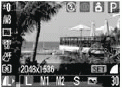
- Select
 (Postcard) using
(Postcard) using  or
or  .
.
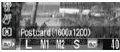
You can shoot the image right after selecting settings by pressing the shutter button. The menu displays again after the shot, allowing you to change the settings easily.
- Press the <FUNC.> button.
- Shoot the image.
- When you press the shutter button halfway, the area that will not get printed grays out.
- Shooting procedures are the same as for the
 mode.
mode.
 Selecting Selecting  cancels the [On] setting of the digital zoom. cancels the [On] setting of the digital zoom. |
 When [Date Stamp] is set to [Date] or [Date & Time], When [Date Stamp] is set to [Date] or [Date & Time],  appears on images in step 2 and 3. appears on images in step 2 and 3. |
Return to procedure