Perform a Manual Print Head Alignment (Mac OS 8.6-9.x) i950
| Article ID: ART155561 |
| |
Date published: 06/09/2015 |
| |
Date last updated: 08/17/2015 |
Description
Perform a Manual Print Head Alignment (Mac OS 8.6-9.x) i950
Solution
Perform a Manual Print Head Alignment (Mac OS 8.6-9.x)
- From the 'File' menu, select 'Page Setup'.
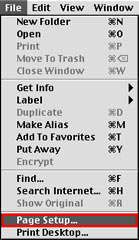
- In the Page Setup dialog, click 'Utilities'.

- First, set the manual print head alignment. From the drop-down menu, select 'Custom Settings'.

- Check 'Align heads manually' and click 'Send'.

- To send the setting details to the printer, click 'OK'.
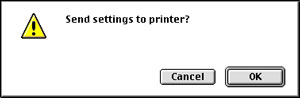
- Settings for manual print head alignment are completed. Next, from the drop-down menu, select 'Test Print'.
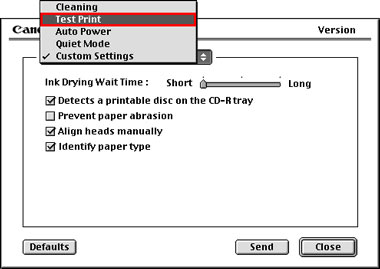
- Click the Print Head Alignment icon.

- Confirm that A4 or Letter sized paper is set on the sheet feeder, and click 'OK'.
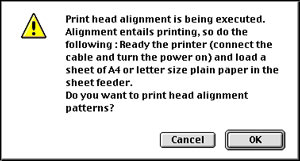
- The power lamp flashes, and print head cleaning is started. After cleaning has finished, the head alignment pattern will be printed. Do not perform other operations until printing is completed.
- Refer to the printed sheet, and enter the numbers on the next screen.
Select the pattern with the fewest visible vertical stripes in column A. Enter the selected pattern's number in the column A box.
Similarly, enter the selected numbers in the boxes for column B to H.
After all numbers have been entered, click 'Send'.

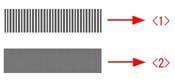
<1> Example of highly visible vertical stripes in the pattern.
<2> Example of the fewest visible vertical stripes in the pattern.
- The print head alignment is completed.