Loading Envelopes in the Cassette
- Arrange the stack of envelopes on a firm, clean surface, and press down firmly on the edges to make the folds crisp.
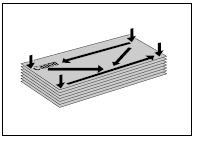
- Remove any curling from envelopes by holding the edges diagonally and bending them gently.
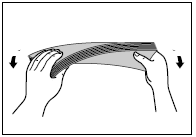
- Run a pen or other rounded object along the back flaps to flatten them.
The flaps should not bulge more than 13/64" (5mm).
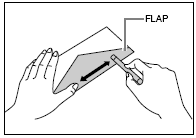
- Tap the edges on a flat surface to even the envelopes.
- Pull out the cassette completely.
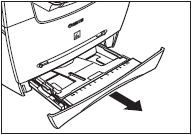
- Pinch and slide the length slide guide to fit the size of the envelopes you want to load.


If the slide guides are not adjusted correctly for the size of the envelope, the quality of your printouts may be adversely affected
- Load the envelopes in the cassette with the print side down and the right edge (i.e., closer to the stamp) first.
If the envelope to be loaded has a flap on the short edge, this edge must enter the machine first. Not loading it this way will result in a paper jam..
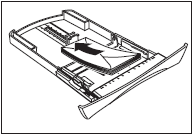
- Pinch and slide the width slide guides to fit the envelopes.

Make sure the envelopes do not exceed the load limit mark.

- Insert the cassette into the machine.
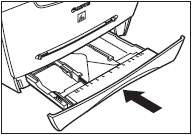

If you do not completely insert the cassette into the machine, paper jams may occur.
-
Specify the paper size.
 |
Press <Menu>, then < > or < > or < > to select [COMMON SETTINGS], then press <Set>. > to select [COMMON SETTINGS], then press <Set>. |
 |
Press < > or < > or < > to select [PAPER SETTINGS], press <Set>, use < > to select [PAPER SETTINGS], press <Set>, use < > or < > or < > to select [PAPER SIZE], then press <Set>. > to select [PAPER SIZE], then press <Set>. |
 |
Press < > or < > or < > to select [ENVELOPE], press <Set>, press < > to select [ENVELOPE], press <Set>, press < > or < > or < > to select the envelope type (COM10, MONARCH, DL, or ISO-C5), then press <Set>.. > to select the envelope type (COM10, MONARCH, DL, or ISO-C5), then press <Set>.. |
-
Specify the paper type.
 |
Press <Menu>, < > or < > or < > to select [COMMON SETTINGS], then press <Set>. > to select [COMMON SETTINGS], then press <Set>. |
 |
Press < > or < > or < > to select [PAPER SETTINGS], press <Set>, use < > to select [PAPER SETTINGS], press <Set>, use < > or < > or < > to select [PAPER TYPE], then press <Set>. > to select [PAPER TYPE], then press <Set>. |
 |
Press < > or < > or < > to select [HEAVY PAPER] or [HEAVY PAPER H]*, then press <Set>. > to select [HEAVY PAPER] or [HEAVY PAPER H]*, then press <Set>. |
*If print fixing is not sufficient when printed with [HEAVY PAPER] selected, select [HEAVY PAPER H].