Loading Paper in the Multi-Purpose Feeder
Use the multi-purpose feeder when you want to copy or print on the different paper which is in the cassette. Load paper one by one in the multi-purpose feeder.

The paper in the multi-purpose feeder is fed prior to the paper in the cassette.
- Slide the slide guides to fit the size of the paper you want to load.
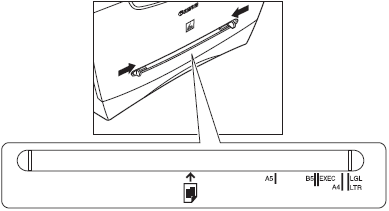

If the slide guides are not adjusted correctly for the size of the paper, the quality of your printouts may be adversely affected.
- Insert the paper straight in the multi-purpose feeder with the print side up.
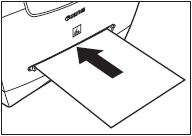

When you load paper with a logo on, position the paper with the print side up (logo side) and insert it so that the top of the paper feeds first in the multi-purpose feeder.

-
Specify the paper size.
 |
Press <Menu>, then < > or < > or < > to select [COMMON SETTINGS], then press <Set>. > to select [COMMON SETTINGS], then press <Set>. |
 |
Press < > or < > or < > to select [PAPER SETTINGS], press <Set>, use < > to select [PAPER SETTINGS], press <Set>, use < > or < > or < > to select [PAPER SIZE], then press <Set>. > to select [PAPER SIZE], then press <Set>. |
 |
Press < > or < > or < > to select the appropriate paper size (LTR, LGL, EXECUTIV, A4, B5, ENVELOPE, or FREE SIZE), then press <Set>. > to select the appropriate paper size (LTR, LGL, EXECUTIV, A4, B5, ENVELOPE, or FREE SIZE), then press <Set>. |

- Select [ENVELOPE] for envelopes.
-
When [FREE SIZE] is selected, you can specify vertical and horizontal sizes of the paper in the following ranges:
| - |
[VERTICAL SIZE]: 127mm to 356mm (5" to 14") |
| - |
[HORIZONTAL SIZE]: 76mm to 216mm (3" to 8 1/2") |