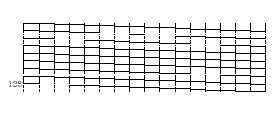Untitled Document
Printing a Nozzle Check Pattern
If you see colors missing or broken in your printed output, print a Nozzle Check Pattern to determine the condition of the print head. If the BC-11e Color BJ Cartridge or BC-12e Photo BJ Cartridge is installed in the printer, four colors (black, cyan, magenta, yellow) will be printed in the Nozzle Check Pattern. If the BC-10 Black BJ Cartridge is installed, only a black pattern will be printed.
If the horizontal lines in the Nozzle Check Pattern are broken or irregular, the print heads may be clogged and require cleaning.
To print a Nozzle Check Pattern, follow these steps:
1. Set a sheet of plain paper in the printer.
2. Press the <POWER> button to turn the printer off.
3. Press and hold down the <POWER> button until you hear the printer beep four times then release it.
The Nozzle Check Pattern begins to print. The printer prints one page and then stops.
Look at the Nozzle Check Pattern to confirm the print quality.
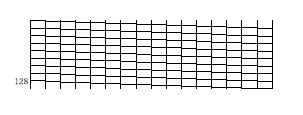
A normal Nozzle Check Pattern (above) printed with BC-10 Black BJ Cartridge
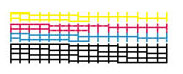
A normal Nozzle Check Pattern (above) printed with BC-11 Color BJ Cartridge
Note: When the BC-11 Color BJ cartridge is installed, the pattern includes all four colors. In the color pattern, you'll notice that lines are missing between colors: this is normal.
A faded, broken Nozzle Check Pattern (below)