Removing Jammed Paper from Inside the Machine
When print media jams inside the machine, the LCD displays [REC. PAPER JAM] and [OPEN THE FRONT COVER].

There are some areas inside the machine and cartridge which are subject to high voltages and high temperatures. Take adequate precaution when performing inspections to avoid burns or electrical shock.

When removing jammed paper from inside the machine, take care not to allow the toner on the jammed paper to come into contact with your hands or clothing. If they become dirty, wash them immediately with cold water. Washing with warm water will set the toner, and make it impossible to remove the toner stains.
- Hold sides of the jammed paper and pull it out from the multi-purpose feeder.

- Pull out the cassette completely.
- Hold sides of the jammed paper and pull it out from the machine.

- Insert the cassette to the machine.
- Open the front cover. If there is the paper stack left in the cassette or on the output tray, remove it first.

-
Remove the cartridge.
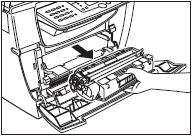

- Remove watches and any bracelets or rings when touching the inside of the machine. These items might be damaged if they come into contact with the parts inside the machine.
- When removing the jammed paper, do not touch the transfer roller (shaded part) as its surface is very delicate and susceptible to finger oil and scratches, which may lead to print deterioration.
- To avoid possible damage to the printer, do not touch the pins near the left end of the transfer roller.


Do not expose the cartridge to light for more than 5 minutes. If necessary, put the cartridge in its original protective bag or wrap it with a thick cloth to prevent exposure to light.

- Hold sides of the jammed paper and carefully move it inward, then gently pull it out.
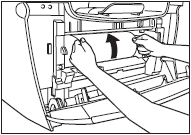
- Roll the leading end of the paper outwards so that the printed surface is on the inside of the roll, then gently pull the rolled up paper out of the machine.
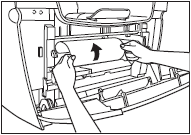
-
If the leading edge of the paper is visible but has not entered the imaging area, pull the paper forwards and roll it inwards.
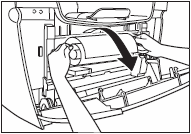

- Do not pull the jammed paper forward from the cassette. It may cause a machine malfunction.
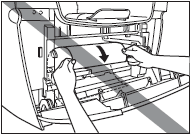
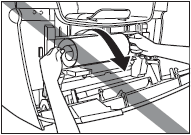
- Do not pull the jammed paper upward; the toner on the paper will stain the printer and cause a permanent reduction in print quality.

- Open the face up cover and push down the green paper release levers on sides of the face up paper output.
- Gently pull the jammed paper between the output rollers until the leading edge emerges from the machine.
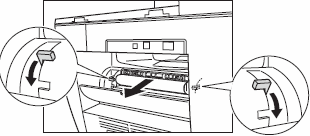
- Carefully pull the jammed paper straight out through the rollers.

If the jammed paper is badly folded, similar to the folds of an accordian, ease the jammed paper loose and the then pull it out of the machine.

-
Push the paper release levers back to their original position and close the face up cover.

- Be sure to push the paper release levers back to their original position. If the levers are left pushed down, the paper jam error will not be resolved.
- Never push down the paper release levers while printing. This could result in damage to the fixing assembly.
- Insert the cartridge back into the machine, then close the front cover.


After you replace the cartridge and close the front cover, the machine should be ready for operating. If the machine returns to the ready state for operating, troubleshooting has been successful. If the machine does not return to the ready state for operating, confirm that the paper release levers are pushed back to their original position, and check to see that jammed paper is not left in the machine.