Registering Coded Speed Dialing
Use coded speed dialing to dial a fax number at the press of three buttons. A fax/telephone number can be registered under each two-digit code and you can register up to 70 locations. You can also register the name of the party and a voice tag, the name appears on the printout of the coded speed dialing list.
See below for B95 Operation Panel
- Press <Function>.
- Use [<] or [>] to select [TEL. REGISTRATION].
- Press <Start/Copy>.

- Use [<] or [>] to select [CODED SPEED DIAL].
- Press <Start/Copy>.
- Use [<] or [>] to select the two-digit code (01-70) to register the speed dial.
If a number is already registered under this coded speed dialing code, the number is displayed on the LCD.
- Use the numeric keys to enter the fax/telephone number you want to register (50 digits, including spaces and pauses).
- Press <Start/Copy>.

- Use the numeric keys to enter a name for the one-touch speed dialing key (maximum 16 characters, including spaces).
- Press <Start/Copy>.
- To register (record) a voice tag for this speed dial, go to step 12.
-
- To delete the name and number registered under the one-touch speed dialing button, press <Clear> and then <Start/Copy> after repeating steps one to five.
- Press <Stop> to return to standby mode.
- Press <*> to select [YES] and register a voice tag for the speed dial or press <#> to select [NO].
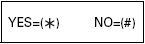
- If you selected YES in step 12, prepare to record the party's name.
-
-
After a tone is heard, speak the party's name into the microphone.
-
When prompted to repeat the party's name, state the party's name again.
-
If you selected NO in step 12, proceed to step 14.
- To assign additional one-touch speed dialing numbers, start from step 6.
To finish, press <Stop>
Note:
If voice tag registration failes three consecutive times, registration will end. If this happens, start again from step 6.
FAXPHONE B95 Operator Panel
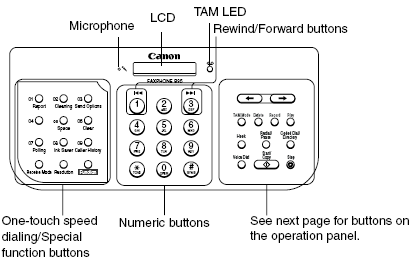
Click on either One-touch or TAM buttons for detailed information.
One-touch Buttons
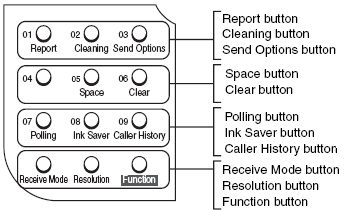
Back
TAM Buttons
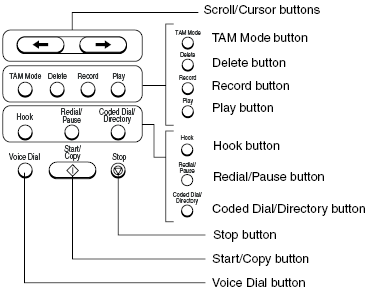
Back