Setting the White Balance
The camcorder uses an electronic white balance process to calibrate the picture for accurate color display in different lighting conditions (i.e. sunlight versus indoor incandescent.) Automated white balance settings include a fully automated mode, an indoor mode and an outdoor mode. In addition, you can set the white balance manually and save up to three white balance presets that can be reused for non-sequential shooting.
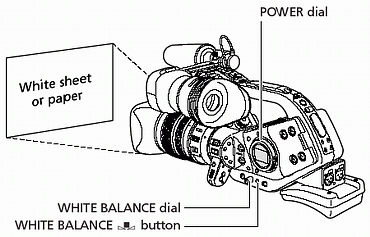
|
White Balance Settings
|
Typical uses
|
|
Auto
|
Automated adjustments of white balance. |
|
 (Outdoor) (Outdoor)
|
Bright sunlight - 5600o K |
|
 (Indoor) (Indoor)
|
Incandescent light - 3200o K |
|
Preset 1, 2, 3
|
Custom white balance setting variable 3200 - 5600o K. |
Selecting an Automated White Balance Setting
-
Press the <WHITE BALANCE> dial so that it pops out.
-
Set the <WHITE BALANCE> dial to A,  or
or  .
.
Setting a Custom White Balance
-
Press the <WHITE BALANCE> dial so that it pops out.
-
Set the <WHITE BALANCE> dial to 1, 2 or 3.
-
Point the camcorder at a white object and zoom in until it fills the whole screen.
Keep the camcorder zoomed at the white object until step 4 is completed.
-
Press the <WHITE BALANCE>  button.
button.
" " flashes and stops flashing when setting is complete.
" flashes and stops flashing when setting is complete.

- The camcorder retains the custom white balance setting even if you turn it off.
- When you have set the custom white balance:
- Depending on the light source, " " may keep flashing. The result will still be better than with the auto setting. " may keep flashing. The result will still be better than with the auto setting.
- When you have turned on/off the built-in ND-filter of the lens, reset the custom white balance.
- Custom white balance may provide better results in the following cases:
- Changing lighting conditions
- Close-ups
- Subjects in a single color (sky, sea or forest)
- Under mercury lamps or certain types of fluorescent lights
|
Recording with Preset Custom White Balance
-
Set the <POWER> dial to a recording program other than  .
.
-
Turn the <WHITE BALANCE> dial to select a preset number.
The preset custom white balance is activated.
 The custom preset settings [R GAIN], [G GAIN] and [B GAIN] will override the white balance setting set with above procedure. The custom preset settings [R GAIN], [G GAIN] and [B GAIN] will override the white balance setting set with above procedure. |