Installing the Printer Driver in Windows 98/Me Plug and Play
The following is the installation procedure of Plug and Play, under Windows 98/Me. The screen shots shown are Windows 98.
Before you install the software, make sure you do the following:
 |
Connect the machine to your computer. |
 |
Turn on the machine. |
- Start up Windows 98/Me.
Plug and Play is carried out.
The [Add New Hardware Wizard] dialog box appears.
- Click [Next].
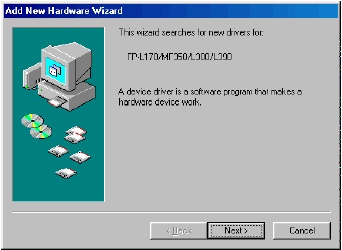
- Select [Search for the best driver for your device (Recommended)], then click [Next].

- Place the CD-ROM into the CD-ROM drive.
- Select [Specify a location] (in Windows Me, [Specify the location of the driver (Advanced)]), then use [Browse} to select the folder containing the USB class driver.

For example, if your CD-ROM drive is "D:", the path name of the folder would be "D:\Drivers\us_eng\USBPORT\Win 98". You can also enter the path name directly in the edit box.
- Click [Next] on the [Windows driver files search for the device] dialog box.
The installation of the driver starts.
- When the installation is complete, click [Finish].
The [Add New Hardware Wizard] dialog box appears again.
- Click [Next].
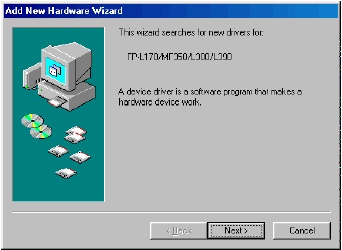
- Select [Search for best driver for your device (Recommended)], then click [Next].

- Select [Specify a location] (in Windows Me, [Specify the location of the driver (Advanced)]), then use [Browse] to select the folder containing the CARPS software.

For example, if your CD-ROM drive is "D:", the path name of the folder would be "D:\Drivers\us_eng\WIN9X_ME".
- Click [Next] on [Windows driver file search for the device].

The [Add Printer Wizard] dialog box appears.
- Enter the name of the printer you want to use, then click [Finish].

If you accept the default printer name, leave the edit box as it is, then click [Finish].
The [Add Printer Wizard] dialog box closes.
The installation of the CARPS software starts.
- When the installation is complete, click [Finish].

The [Add New Hardware Wizard] dialog box closes.
The printer driver is installed and the printer icon is added to the [Printers] folder.