Selecting Images From A Folder in Easy-PhotoPrint
NOTE:
The image files other than those using JPEG (an extension: .jpg, or .jpeg) or Easy-PhotoPrint (an extension: .EPP) cannot be displayed even by selecting the folder.
- In Easy-PhotoPrint's Image Selection tab, click the triangle mark in the folder window contents of the folder you selected will appear.
- If the image is stored in a sub-folder, click the plus symbol beside each of the folders until the source folder appears.
- Now, click the source folder to display the image(s).
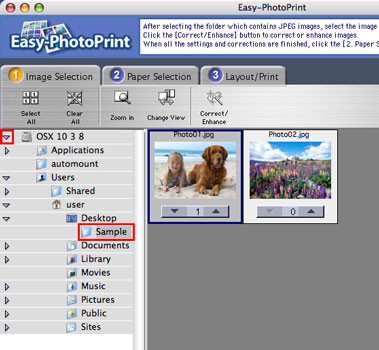
The example of pictures in the folder on the desktop