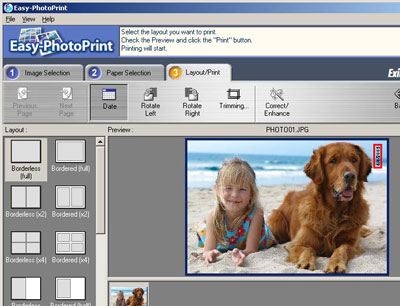Adjusting Date Print Position / Size / Color in Easy-PhotoPrint
To change the date print position, size, and color in Easy-PhotoPrint, follow the procedures below.
(Memo)
Easy-PhotoPrint Ver. 3.3.0 is used to explain the following procedure.
- From the File menu, select 'Preferences'.
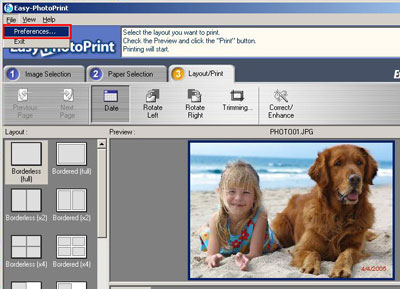
- In the Date section of the Print/Date tab, select the preferred options for print position, size, and color.
When the settings are completed, click 'OK' to close the Preferences dialog.
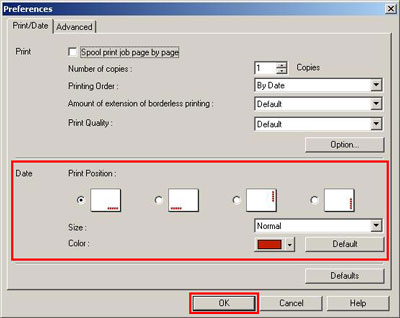
Print Position:
Select the preferred print position.
Size:
The size for the date can be selected from Normal, Small, or Very Small.
Color:
Select the color for the date.
- The settings are reflected on the date displayed in the Preview window.