How to Perform Maintenance Functions
How to display MAINTENANCE
1. Ensure that the printer is powered on.
2. Press the <Menu> button.
3. Use the [<] or [>] cursor button to select 'Maintenance/settings', then press the <OK> button.
4. Use the [<] or [>] cursor button to select 'Maintenance', then press the <OK> button.
.
How to print a nozzle check pattern
1. Extend the paper output tray. (Confirm that the paper thickness lever is set to the left.)
2. Load a sheet of A4 or Letter-sized plain paper in the auto sheet feeder.
3. Display the MAINTENANCE screen. (See How to display MAINTENANCE above.)
4. Use the <up / down > cursor button to select NOZZLE CHECK and press the <OK> button.
5. Use the <up / down> cursor button to select Yes, then press the <OK> button. The nozzle check pattern is printed.
6. Confirm the nozzle check pattern.
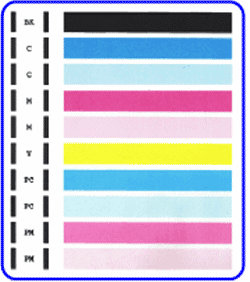
The normal nozzle check pattern
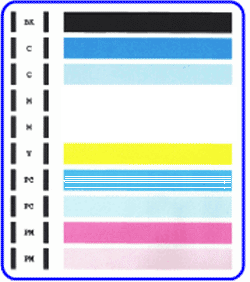
The abnormal nozzle check pattern
White lines are present ,black and/or color inks are not present.
- When all patterns are printed normally, press the <up / down> cursor button to select 'All A' and press the <OK> button.
- When any patterns are printed abnormally, press the <up / down> cursor button to select 'Also B' and press the <OK> button.
Top of Page
How to do print head cleaning
Note: Cleaning the print head consumes a certain amount of ink.
1. Display theMAINTENANCE screen. (See How to display MAINTENANCE above.)
2. Use the <up / down > cursor button to select CLEANING and press the <OK> button.
3.Use the <up / down> cursor button to select 'Yes', then press the OK button to start print head cleaning.
Note: Do not do any other operations until cleaning is completed.
4. Print the nozzle check pattern and check the print head status. (See How to print a nozzle check pattern above.)
Top of Page
How to do print head deep cleaning
Note: Print head deep cleaning consumes more ink than print head cleaning.
Perform this procedure only when print head cleaning cannot resolve the print problem.
1. Display the MAINTENANCE screen. (See How to display MAINTENANCE above.)
2. Use the <up / down> cursor button to select DEEP CLEANING and press the <OK> button.
3. Use the <up / down> cursor button to select 'Yes', then press the <OK> button to start print head deep cleaning.
Note: Do not do any other operations until deep cleaning is completed.
4. Print the nozzle check pattern and check the print head status. (See How to print a nozzle check pattern above.)
Note: If the printed result does not improve even after doing print head deep cleaning, turn off the printer. Then, after 24 hours or later, do print head deep cleaning again. After a given time interval, ink could dissolve itself, resulting in ink unclogging.
When the printed result does not improve even after these steps, replacement of ink cartridges may be required.
Top of Page