Installing the Digital Video Software and TWAIN Driver / WIA Driver Elura 80, Elura 85, and Elura 90
Installing the Software from the Digital Video Solutions Disk
Connecting the Camcorder to Complete the Driver Installation: Windows 98 SE/Windows 2000 and
Windows Me
To download still images via USB, users of Windows 98 (Second Edition), Windows 2000, and Windows ME must install the TWAIN Driver or the WIA Driver. Users of Windows XP do not need to install a driver.
Installing the Software from the Digital Video Solutions Disk
 Users of Windows 2000 must first log in as an Administrator to install the driver. Users of Windows 2000 must first log in as an Administrator to install the driver. |
1. Close any programs that are running, and make sure that the camcorder is not connected to the computer.
2. Set the DIGITAL VIDEO SOLUTION DISK For Windows in the computer's CD-ROM drive.
- The installer panel opens automatically.
- If the installer panel does not appear automatically, use the following procedures to display it:
- Double-click the [My Computer] icon.
- Right-click the CD-ROM icon and select [Open] from the displayed menu.
- Double-click the [Setup.exe] icon.
|
3. Select your language.
The main window will display.
- Click [Install] under Digital Video Software.
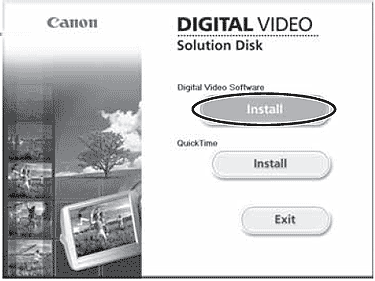
- If the following dialog appears, click [Restart] to restart the computer. After the computer has restarted, installation continues automatically.
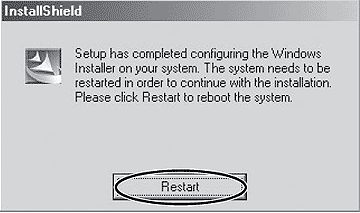
- Click [Next].
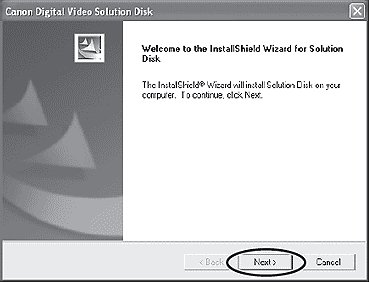
- Select [Easy Installation], and click [Next].
- To install individual components, select [Custom Installation]. When you select [Custom Installation], select a USB driver (except for Windows XP).
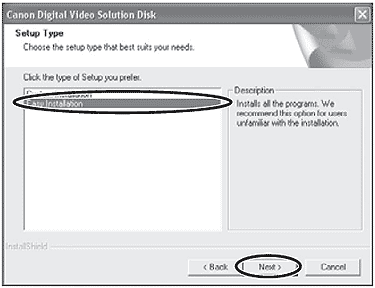
- Select your country/region and click [Next].
- Read the license agreement and click [Yes].
- Review the installation settings and click [Next].
- Installation starts.
- If the "Digital signature not found" message appears, click [Yes].
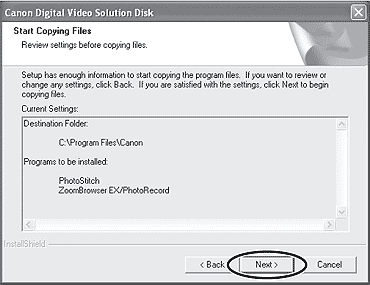
- When installation is complete, select [Yes, I want to restart my computer now.] and click [Finish].
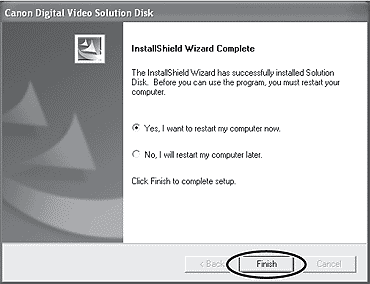
- When the computer has restarted and the regular desktop screen is displayed, remove the DIGITAL VIDEO SOLUTION DISK For Windows from the CD-ROM drive.

- When installation is complete, remove the DIGITAL VIDEO SOLUTION DISK For Windows before you connect the camcorder to the computer.
- At this point, the files for the TWAIN Driver or WIA Driver have only been copied to your computer. To download images via USB connection, finish installing the TWAIN Driver or the WIA driver.
- Windows XP Users: Your digital video camcorder is equipped with the standard Picture Transfer Protocol (PTP). This protocol enables you to download images by simply connecting the camcorder to a computer with the USB cable (the software such as the [Scanner and Camera Wizard] starts automatically). However, please note that there are several limitations to downloading images with this method. To avoid these problems, install ZoomBrowser EX to download images.
-
- It may take a few minutes, after connecting the camcorder, until you can download images.
- Images protected on the camcorder may lose this setting once they are downloaded to the computer.
|
Once the software has been installed, perform the following to complete the installation of the driver:
Windows 98 SE / Windows 2000
- Insert a memory card containing images into the camcorder.
- Connect the Power Adapter to the camcorder (or use a fully charged battery).
- Turn the POWER switch to PLAY (VCR) and move the TAPE/CARD switch to CARD.
- Wait until the card access indicator stops flashing.
- Connect the camcorder to the computer using the supplied USB cable.
- If the "Digital signature not found" message appears, click [Yes].
- After a few moments, a message such as "New Hardware Found" appears and the TWAIN driver will be installed automatically.
- If you are prompted to restart the computer, restart the computer.
- When installation is complete, a window appears allowing you to select an application program to start.
Windows Me
WIA (Windows Image Acquisition) Driver: WIA Driver is the driver software for USB connection to Windows Me that is required to download images into ZoomBrowser EX.
 Read carefully before installing the WIA Driver: Read carefully before installing the WIA Driver:
When you have set the WIA Driver to start a particular application program when you connect the camcorder, the program may cause an error message similar to the following to appear: "TWAIN data source not found. Reinstall the scanner software." If this happens, select [WIAcamera model] in the application program as the TWAIN device.
|
- Insert a memory card containing images into the camcorder.
- Connect the Power Adapter to the camcorder.
- Turn the POWER switch to PLAY (VCR) and move the TAPE/CARD switch to CARD.
- Wait until the card access indicator stops flashing.
- Connect the camcorder to the computer using the supplied USB cable.
- If the "Digital signature not found" message appears, click [Yes].
- After a few moments, a message such as "Found New Hardware" appears and the WIA driver will be installed.
- If you are prompted to restart the computer, restart the computer.
- When installation is complete, the Scanners and Cameras Wizard starts.