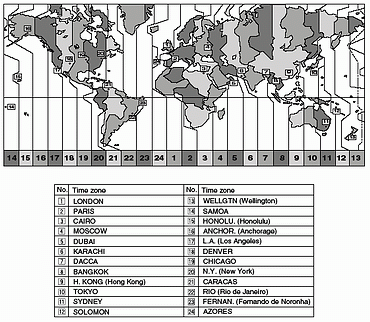Setting the Time Zone, Date and Time
Set the time zone, date and time when you first start using your camcorder, or when you have replaced the backup battery.
Setting the Time Zone/Daylight Saving Time

- Press the <MENU> button to open the menu.
- Turn the <SET> dial to select [SYSTEM] and press the <SET> dial.
- Turn the <SET> dial to select [T.ZONE/DST] and press the <SET> dial.
- The time zone setting appears. The default setting is New York.
- Turn the <SET> dial to select the setting option that represents your time zone and press the <SET> dial.
- To adjust for daylight saving time, select the time zone with the  next to the area.
next to the area.
- Press the <MENU> button to close the menu and to start the clock.
Setting the Date and Time

- Press the <MENU> button to open the menu.
- Turn the <SET> dial to select [D/TIME SET] and press the <SET> dial.
- The year display starts flashing.
- Turn the <SET> dial to select the year, and press the <SET> dial.
- The next part of the display starts flashing.
- Set the month, day, hours and minutes in the same way.
- Press the <MENU> button to close the menu and to start the clock.
Time Zone Map