|
|
2 on 1 copy-IC D/PC 1000 series
| Article ID: ART156133 |
| |
Date published: 06/09/2015 |
| |
Date last updated: 08/17/2015 |
Solution
2 on 1 copy
Use the 2 on 1 copy function to reduce two sheets to fit on one sheet. Two letter-size documents are automatically reduced to fit on a letter-size page.
 |
 |
The 2 on 1 copy is not available with an enlarging or reducing function. |
| |
 |
When no letter-size paper is loaded in the cassette, [LOAD LTR SIZE PAPER] appears in the LCD and the 2 on 1 copy is canceled. In this case, load the letter size paper in the cassette or multi-purpose tray and set the 2 on 1 copy again. |
| |
 |
To make a 2 on 1 copy reducing two A4-size documents to fit on an A4-size page, set [PAPER SIZE GROUP] to [A] or [AB] in [COPY SETTINGS] of <ADDITIONAL FUNCTIONS>. Be sure to load A4-size paper in the cassette or multi-purpose tray. |
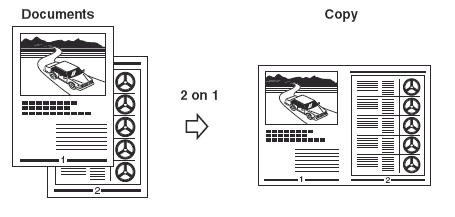
 When Loading Documents in the ADF When Loading Documents in the ADF
- Press <2 on 1>.

[2 on 1] appears in the LCD.
-
Load documents face down in the ADF.
 |
 |
When you make a 2 on 1 copy of a document with an odd number of pages, add one more blank letter size paper to scan. |
- Use the numeric keys to set the copy quantity.
-
Press <Start>.
 |
 |
If the available memory decreases, [SCANNING, PLEASE WAIT] and [MAKING SPACE IN MEM] are displayed alternatively. If memory space becomes available, the scanning begins again automatically. |
| |
 |
For imageCLASS D "*80" models, check if there are received faxes or faxes to be sent in memory. If so, wait for the machine to send and print any faxes, or delete any documents in memory before making a copy. |
| |
 |
If [MEMORY FULL] and [PRESS SET KEY] appear while scanning, the document being scanned stops in the ADF. In this case, press <Set> to make the document come out automatically. |
 When Placing a Document on the Platen Glass When Placing a Document on the Platen Glass
- Press <Collate>.

- Use the numeric keys to set the copy quantity.
-
Place the last page of a document on the platen glass.
 |
 |
If a document is set from the first page, the printing will be performed in reverse order. |
| |
 |
When the document has an odd number of pages, first place a blank sheet of white paper on the platen glass and then scan the document. |
- Press <Start>.

- Press <Start>.

The machine begins scanning.
- Place the next page of the document on the platen glass.

- Press <Start>.
After scanning every two sheets without setting the collate function, the quantity of copies of the document specified in step 2 will be printed out. Repeat Steps 6 and 7 to scan all documents.
-
Press <Set> to finish the 2 on 1 copy function.
 |
 |
If the available memory decreases, [SCANNING, PLEASE WAIT] and [MAKING SPACE IN MEM] are displayed alternatively. If memory space becomes available, the scanning begins again automatically. |
| |
 |
For imageCLASS D "*80" models, check if there are received faxes or faxes to be sent in memory. If so, wait for the machine to send and print any faxes, or delete any documents in memory before making a copy. If [MEMORY FULL] appears although there is no fax in memory, change copy exposure mode to [AUTO EXPOSURE], or change image quality mode to [TEXT] before making a copy. |
| |
 |
If the image quality mode is set to other than [TEXT] when making a 2 on 1 copy of a document which has many graphics or photos, [MEMORY FULL] will appear and copying will be canceled. If this happens, change image quality mode to [TEXT]. Even if you do so, [MEMORY FULL] may appear depending on the document, and copying may be canceled. |
|