Loading paper in the cassette tray

When loading paper, take care not to cut your hands on the edges of the paper.

 |
The paper in the multi-purpose feeder is fed prior to the paper in the cassette. |
 |
The cassette holds up to approx. 250 sheets of 17 lb (64 g/m2 ) paper or approx. 20 envelopes. |
When the message [SUPPLY REC. PAPER] appears in the LCD display, you need to add paper to the paper cassette. Here are a few tips you should follow when you load paper into the paper cassette.
- Be sure to load paper of the correct size, weight, and quantity recommended for your machine.
- Stack the paper so that the top and bottom edges and sides are straight and even before placing it in the paper cassette.
- Do not print on sides of the paper. Doing so may cause several sheets to feed into the machine at the same time.
- Let the paper run out before you refill the paper cassette.
- Avoid mixing new stock with paper already loaded in the paper cassette. When adding new stock to the cassette, be sure to remove the remaining paper in the cassette and reload it together with the new stock. Failure to do so may cause paper jams.

 |
Do not use damp, curled, wrinkled, or torn paper as these can cause paper jam or poor print quality. |
 |
Highly textured, extremely smooth or shiny paper does not print well. |
 |
The laser printing process uses high temperatures to fuse toner to the paper. Use paper that will not melt, vaporize, discolor, or emit dangerous fumes as temperatures near 340oF (170oC). For example, do not use vellum paper in a laser printer. Make sure an letterhead or colored paper you use can withstand high temperatures. |
 |
Make sure the paper is free of dust, lint, and oil stains. |
 |
To keep the paper from curling, do not open paper packs until you are ready to use the paper. Store unused paper from opened packs in a cool, dry location in the original packaging. |
 |
Your machine is factory-set to use LTR-size paper in the paper cassette. |
 |
Do not load paper from the rear of the cassette under the dust cover. |
- Fan the paper stack first, then tap the edges on a flat surface to even the stack.
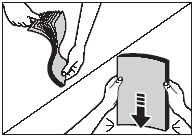
- Pull out the cassette completely.

Do not load paper from the rear of the cassette.
- Pinch and slide the length slide guide to fit the size of the paper stack you want to load.


If the slide guides are not adjusted correctly for the size of the paper, the quality of your printouts may be adversely affected or jams may occur.
- Load the paper stack in the cassette with the print side down.
When you load paper with a logo on , position the paper with the print side down (logo side) and load it so that the top of the paper feeds first in the cassette.

- Pinch and slide the width slide guides to fit the paper stack.

Make sure the paper stack does not exceed the load limit mark located on the width slide guides.
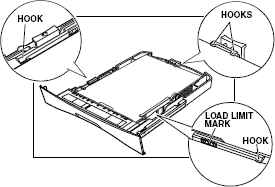
- Insert the cassette into the machine.

If you do not completely insert the cassette into the machine, paper jams may occur. Do not load paper from the rear of the cassette.
-
Specify the paper size and type.
 Press <Menu>, then <Set>.
Press <Menu>, then <Set>.
 Press <
Press < > or <
> or < > to select [1.CASSETTE], then press <Set> twice.
> to select [1.CASSETTE], then press <Set> twice.
 Press <
Press < > or <
> or < > to select the appropriate paper size, then press <Set> twice.
> to select the appropriate paper size, then press <Set> twice.
 Press <
Press < > or <
> or < > to select the appropriate paper type, then press <Set> twice.
> to select the appropriate paper type, then press <Set> twice.
 Press <Stop/Reset> to return to standby mode.
Press <Stop/Reset> to return to standby mode.

 |
Do not load different size and type of paper at the same time. |
 |
Do not load extra paper when there is still paper left in the cassette. If you load extra paper while printing, remove the loaded paper first. Then put it together with the extra paper and tap the edges. After that, reload it in the cassette. |
 |
Do not load paper from the rear of the cassette. |