This explanation uses Photoshop Elements 2.0 as an example to describe the procedures for downloading images from the camera and transferring.
If you are using other application, refer to the User' s Manuals provided with your software for information on setting up and using TWAIN devices.
- The TWAIN Driver is started from a TWAIN Driver-compatible application. Only JPEG images can be downloaded using the TWAIN Driver.
-
Connect the camera to your computer.
- The EOS Kiss REBEL 300D screen (event screen) appears.
- Click the 'Cancel' button and close all the open windows.
-
Start Photoshop Elements 2.0.
- Click the 'Start' button and select 'Programs', 'Adobe Photoshop Elements 2.0'.
- Photoshop Elements 2.0 will start.
-
Select the 'File' menu, 'Import', 'Canon EOS Kiss REBEL 300D USB'.
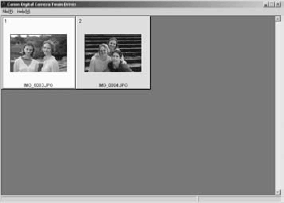
- The TWAIN Driver starts and the JPEG image saved on the CF card in the camera is displayed.
- To exit the TWAIN Driver, select 'Exit' from the 'File' menu.
-
Select the image to be transferred and select 'Transfer Images' from the 'File' menu.
- The image transferred to Photoshop Elements 2.0 is displayed.
You can also transfer images by double-clicking a displayed thumbnail image.
|