Setting the Scanning Function for <B&W Start> or <Color Start>
Setting Up <B&W Start> or <Color Start> in the [Settings] Dialog Box
Setting Up <B&W Start> or <Color Start> in the [Scanners and Cameras] Folder
When you scan for the first time using <B&W Start> or <Color Start> on the machine, scanning will occur in the same way as when you click [Save] or [OCR] in the MF Toolbox.
Setting Up [Start] to Operate in a Different Way from [Save]
|
- On the Windows desktop, double-click [Canon MF Toolbox 4.7].
Alternatively, on the Windows desktop, click [Start], [(All) Programs], [Canon], [MF Toolbox 4.7], then [Toolbox 4.7]. The MF Toolbox will open.

- Drag the B&W or Color
 mark over the button you want to select.
mark over the button you want to select.
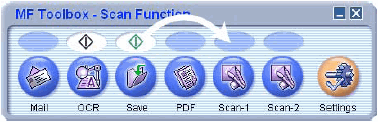
The  mark will be displayed above the button you select.
mark will be displayed above the button you select.
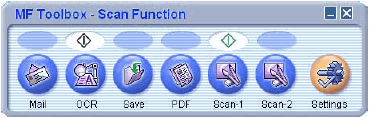
top
In the MF Toolbox, click [Settings]. In the [Settings] dialog box, from the pull-down list for [B&W Start] or [Color Start], select the button you want to link <B&W Start> or <Color Start> to, then click [OK].

You cannot set the <B&W Start> and <Color Start> to the same event.
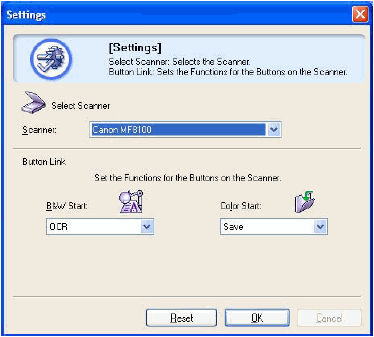
You can also set up <B&W Start> or <Color Start> in the [Scanners and Cameras] folder.
top
- Open the [Scanners and Cameras] folder (Windows 2000: [Scanners and Cameras Properties] dialog box).
Click [Start] on the Windows task bar, select [Control Panel], [Scanners and Cameras] (Windows 98/Me/2000: [Settings], [Control Panel], double-click the [Scanners and Cameras] icon).
- Click the corresponding scanner driver name or icon.
- From the [File] menu, click [Properties]. (Windows 98/Me/2000: Click [Properties].)
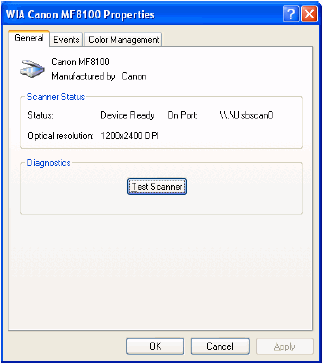
-
Specify an action for <B&W Start> or <Color Start>.

If the settings you specified in the scanner property dialog box do not work immediately, disconnect and reconnect the USB cable, or restart your computer.
top