Shooting Problem Subjects for the Autofocus
Shooting with Focus Lock
Shooting with the AF Lock
Shooting in Manual Focus Mode
Locking the Exposure Setting (AE Lock)
The autofocus may not work well on the following types of subjects.
- Subjects with extremely low contrast to the surroundings
- Subjects mixing close and far objects
- Subjects with extremely bright objects at the center of the composition
- Subjects that are moving quickly.
- Subjects through glass: Try to shoot as close to the glass as possible to reduce the chances of light reflecting back off the glass.
To shoot these subjects, first aim the camera at an object at a similar distance, lock the focus and recompose the image with the desired subject, or use manual focus or AF lock.
Shooting with Focus Lock
- Press the <DISP.> button to turn on the LCD monitor.
- Aim the camera so that an object at the same focal distance as the main subject is centered in the AF frame displayed on the LCD monitor.
- Press the shutter button halfway to lock the focus.
- A beep sounds and the AF frame turns green (the AF frame is not displayed with  (Stitch Assist) and
(Stitch Assist) and  (Movie)).
(Movie)).
- The auto exposure (AE) setting will also lock when you do this. The exposure may occasionally be incorrect if the difference in intensity between the two items is too great. In this case, shoot with AF Lock or AE Lock.
- Keep the shutter button pressed while you recompose the image and press the shutter button all the way to shoot the image.
Shooting with the AF Lock
The AF lock is convenient because you can let go of the shutter button to compose the image. In addition, since the focus stays locked to the same position even after the shot is taken, you can immediately shoot the next image with the same focus position.
- Press the <DISP.> button to turn on the LCD monitor.
- Aim the camera so that an object at the same focal distance as the main subject is centered in the AF frame.
- Press the shutter button halfway and while keeping it pressed, press the <MF> button.
- After a beep sounds and the AF frame turns green, press the <MF> button.
-  appears on the LCD monitor.
appears on the LCD monitor.
- The focus will stay locked even if you release the shutter button and <MF> button.
- Pressing the <MF> button a second time cancels the manual AF lock. Operating anything other than the multi control dial or the  button will cancel the manual AF lock.
button will cancel the manual AF lock.
- Recompose the image and press the shutter button all the way to shoot the image.

- The AF Lock method cannot be used while the Shooting mode is set to
 . .
- Because
 (Stitch Assist) and (Stitch Assist) and  (Movie) do not display the AF frame, aim the camera to focus on the subject. (Movie) do not display the AF frame, aim the camera to focus on the subject.
- In
 mode, AF lock can be set or canceled even during movie recording. mode, AF lock can be set or canceled even during movie recording.
- If AFL is registered as the shortcut key, AF Lock can be performed without pressing the MF button (except for
 ). ).
|
Shooting in Manual Focus Mode
The focus can be manually set.
- Press the <MF> button.
- The focus will lock and the  icon and the MF indicator will appear on the LCD monitor.
icon and the MF indicator will appear on the LCD monitor.

- When the [ (Rec.)] menu's [MF-Point Zoom] is set to [On], if a particular AF frame has been manually selected, the portion of the image in that frame will appear magnified*.
(Rec.)] menu's [MF-Point Zoom] is set to [On], if a particular AF frame has been manually selected, the portion of the image in that frame will appear magnified*.
* However, when using  (Stitch Assist),
(Stitch Assist),  (Movie), digital zoom or while displaying the image on a TV, the display magnification is not available. This can also be set so that the image displayed is not magnified.
(Movie), digital zoom or while displaying the image on a TV, the display magnification is not available. This can also be set so that the image displayed is not magnified.
- Turn the multi control dial to adjust the focus of the camera.
- Adjust the focus until the image appears focused. After setting the focus, pressing the  button causes the camera to automatically refocus more precisely at a point near the current focusing point.
button causes the camera to automatically refocus more precisely at a point near the current focusing point.
- The MF indicator shows approximate figures. Use them as a shooting guideline only.
- Pressing the <MF> button a second time cancels the manual focus mode.
- Press the  button to switch to Exposure mode. Each time you press the
button to switch to Exposure mode. Each time you press the  button, the mode changes. Depending on the shooting mode, the following changes will occur:
button, the mode changes. Depending on the shooting mode, the following changes will occur:
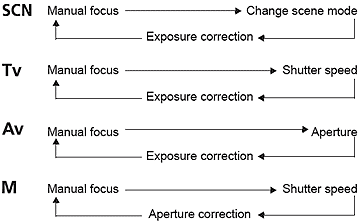
- Press the shutter button all the way to shoot the image.
 You cannot change the AF frame setting while focusing manually. Cancel the manual focus mode, then change the AF frame setting. You cannot change the AF frame setting while focusing manually. Cancel the manual focus mode, then change the AF frame setting. |
 You can change distance units displayed on the MF indicator in the Set up menu. You can change distance units displayed on the MF indicator in the Set up menu. |
Locking the Exposure Setting (AE Lock)
You can set the exposure and focus separately. This is effective when the contrast is too strong between the subject and background or when a subject is backlit.
 AE Lock is only available in the AE Lock is only available in the  , ,  , P, Tv, and Av modes. , P, Tv, and Av modes. |
 You must set the flash to You must set the flash to  (flash off) . The AE lock cannot be set if the flash fires. For flash shots, use FE (flash exposure) lock. (flash off) . The AE lock cannot be set if the flash fires. For flash shots, use FE (flash exposure) lock. |
- Focus the 1-point AF frame or the spot metering frame on the subject on which you wish to lock the exposure setting and press the shutter button halfway.
- While pressing the shutter button halfway, press the <ISO> button.
- The exposure value is captured (AE Lock) and  appears on the LCD monitor.
appears on the LCD monitor.

- Recompose the image and shoot.
- The camera focuses on the subject in the AF frame.
 After performing AE lock, using anything except the shutter button or the multi control dial, or using Power Saving cancels the AE lock. After performing AE lock, using anything except the shutter button or the multi control dial, or using Power Saving cancels the AE lock. |

- Automatically selected combinations of shutter speeds and aperture values can be freely changed without altering the exposure (Program Shift), with the following procedures:
- Turn the mode dial to P.
- Focus on the subject on which you wish to lock exposure.
- While pressing the shutter button halfway, press the <ISO> button to set the exposure (an
 appears on the LCD monitor); after releasing the shutter button, turn the multi control dial, and select the desired shutter speed or aperture. appears on the LCD monitor); after releasing the shutter button, turn the multi control dial, and select the desired shutter speed or aperture.
- Recompose the image and shoot.The setting will cancel after the shot is taken.
|