Specifying the Paper Size and Type
Specifying the Paper Size
|
At the factory the paper size has already been set to [FREE SIZE]. Normally, you can make copies in this setting. However, when the copy images or the back of the paper is dirty, you can prevent the paper from getting dirty by specifying the paper size according to the following.
| - |
To specify the paper size every time you load the paper: Press <Additional Functions>, then select [COMMON SETTINGS], [MP TRAY PAPERSIZE], [OFF], [SET ON LOADING]. |
| - |
To set a fixed paper size: Press <Additional Functions>, then select [COMMON SETTINGS], [MP TRAY PAPERSIZE], [ON].
Choose the appropriate paper size from LTR, STMT, CUSTOM PAPER SIZE*, A4, B5, A5, or LGL. |
*When [CUSTOM PAPER SIZE] is selected, specify the width and length of the paper in millimeters.
Available setting range in length: 5" (127 mm) to 14" (356 mm)
Available setting range in width: 3" (76 mm) to 8 1/2" (216 mm)
Refer to the following conversion table for inches and millimeters.
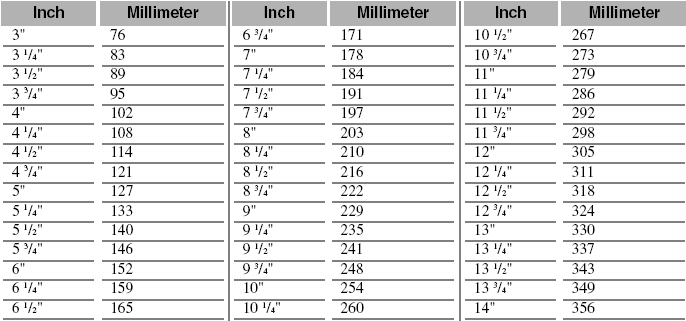
 |
 |
To specify the paper size every time you load the paper into the multi-purpose tray, set the [MP TRAY PAPERSIZE] to [SET ON LOADING] in <ADDITIONAL FUNCTIONS>. |
Specifying the Paper Type
|
[PLAIN PAPER] is selected as the default paper type. When making copies on other paper than plain paper, you can specify the paper type according to the following. Specifying the paper type can prevent poor copy quality, or the copy image not being printed correctly.
Press <Additional Functions>, then select [COMMON SETTINGS], [MP PAPERTYPE].
Then choose the paper type from the following:
| - |
[TRACING PAPER] (16 lb to 17 lb bond or 56 to 63 g/m2 ) |
: Thin paper, tracing paper |
| - |
[TRANSPARENCY] |
: Transparencies |
| - |
[SPECIAL PAPER 1] (21 lb to 32 lb bond or 81 to 128 g/m2 ) |
: Thick paper* |
| - |
[SPECIAL PAPER 2] |
: Envelopes |
*If the images are marked or dirty even when making copies in the [SPECIAL PAPER 1] setting, do the following:
Press <Additional Functions>, then select [COMMON SETTINGS], [HIGH COPY MODE], [ON].