Untitled Document
Printing by Bluetooth Communications
Note: It may be necessary to update the printer firmware in order to use Bluetooth. Please click here for information on the newest firmware and how to use and print with the Bluetooth unit.
1. Prepare for printing.
- Make sure that the printer is on.
-
Load the ink cassette and paper cassette for the desired print size into the printer.
Note:
- Printing of 8-label stickers is not possible with Bluetooth communications.
- Printing by Bluetooth communications is not possible when the printer is connected to a camera or computer by the USB interface.
- Printing by Bluetooth communications is not possible when a memory card is inserted into the card slot on the SELPHY CP710.
2. Install the Bluetooth Unit.
- Insert the Bluetooth unit into the direct print port on the printer.
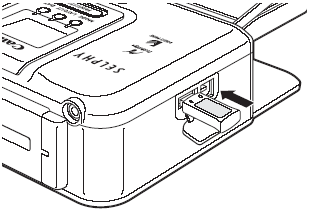
3. Start printing from the mobile phone or PDA.
Note: Printer cannot print data from a computer via Bluetooth communication.
For details on how to print or make Bluetooth connections from a mobile phone or PDA, read the user guide of a mobile phone or PDA you are using.
Note: When selecting the model name, select "Canon CP710 xx:xx:xx" (for SELPHY CP710) and "Canon CP510 xx:xx:xx" (for SELPHY CP510) (xx stands for alphanumerics).
When using the SELPHY CP710, the Bluetooth connection screen is displayed on the LCD monitor.
Print the image data from the mobile phone or PDA.
While data is being received, the LED on the printer blinks quickly (green). While the data is being printed, the LED blinks slowly.
During communication, the Bluetooth Unit BU-20 blinks blue.
Do not interrupt Bluetooth communications until printing ends. If communications are interrupted, turn the printer off and then back on again, and try printing again.
Image quality may become coarser if you print on postcard size, L size or wide size paper. If this happens, we recommend printing on credit card size paper.
4. End printing by Bluetooth communications.
Either remove the Bluetooth Unit from the printer, or turn the printer off. When the Bluetooth Unit is removed, the printer is ready for printing by the USB interface.
Communications distance
The recommended communications distance is approx.10 m (approx. 32.8 ft.). However, the following conditions sometimes cause this distance or printing speed to change:
Obstacles or radio wave conditions between communications devices
Sites where magnetic fields, static electricity or radio wave interference is generated
Reception sensitivity and antenna performance of communications devices
About image data
Downloaded contents or image data, for example, downloaded from a URL attached to mail cannot be printed due to the security settings made on the mobile phone.
Image data saved after being edited on the PDA sometimes cannot be printed.
Movies cannot be printed.
It sometimes takes time for printing to start after image data is sent depending on the size of the image data file.
Only image data files up to 4 MB in size can be sent.
Image data saved on memory cards sometimes cannot be printed depending on the model you are using.
Print quality and orientation (portrait or landscape) are automatically set according to the size of the image (recording pixels) when the image was taken.
The left and right, and top and bottom of images are sometimes clipped depending on the size of the image.