| Article ID: ART157402 |
| |
Date published: 06/09/2015 |
| |
Date last updated: 08/17/2015 |
Description
Instructions to display the preview window (Mac OS X). Displaying the preview window allows you to check how the document will be laid out on the paper.
Solution
Display the Preview Window (Mac OS X)
Instructions to display the preview window (Mac OS X). Displaying the preview window allows you to check how the document will be laid out on the paper.
- Select 'Print...' or 'Print Desktop...' from the File menu.
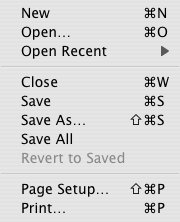
- Click 'Options...' (The Options dialog box appears.)
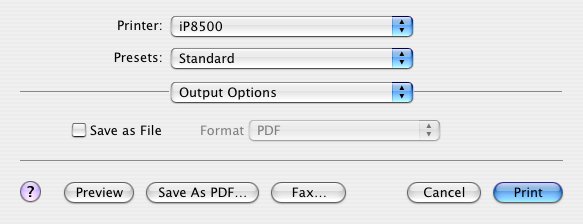
- Select 'Preview' from Destination.
- Click 'OK'.
- Click 'Preview'. (The preview window appears.)
- After checking the layout, click 'Print' to start printing.