Working with Scan Settings in WIA (Windows XP only)
You can scan a document by placing it on the flatbed (platen glass) or the automatic document feeder (ADF) (F50 only). Furthermore, you can specify the picture type, such as color or grayscale, and then scan the document.
To scan an image:
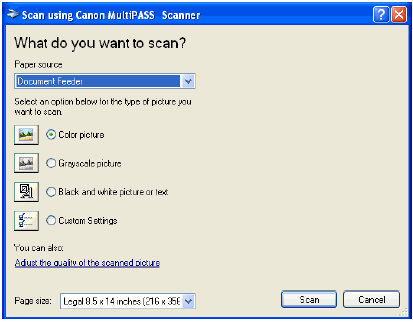
If you are using the Automatic Document Feeder (ADF) (F50 only), specify the desired picture type and page size, and then click 'Scan'.
To specify a picture type: In the Scan dialog box, click the type of picture to scan.
- Click a predefined picture type to scan a color, grayscale, or black and white image using predefined settings.
- Create a customized picture type by making changes to a predefined picture type or defining your own custom picture type.
To customize a picture type:
-
Do one of the following:
- To customize a predefined picture type, click the picture type, and then click 'Adjust the quality of the scanned picture'.
- To customize a picture type, click 'Custom Settings' and then click 'Adjust the quality of the scanned picture'.
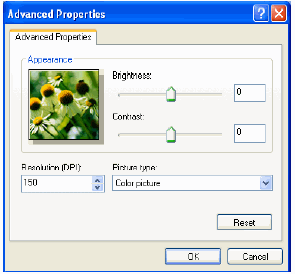
-
In the Advanced Properties dialog box, specify the desired scan settings.
- Click the desired picture type.
- To adjust brightness, move the slider to the left for less brightness, or to the right for more. Or, enter the desired values.
- For color or grayscale picture types, to adjust contrast, move the slider to the left for less contrast, or to the right for more. Or, enter the desired values.
- Click 'OK' to enable the scan settings you specified in the previous step and close the Advanced Properties dialog box.
-OR-
Click 'Cancel' to disable the scan settings you specified in the previous step and close the Advanced Properties dialog box.
-OR-
Click 'Reset' to restore the default scan settings.