| Article ID: ART157628 |
| |
Date published: 06/09/2015 |
| |
Date last updated: 08/17/2015 |
Description
Instructions to verify the selected printer in the Print dialog box in the Windows operating system.
Solution
Check the selected printer in the Print dialog box (Windows)
Instructions to verify the selected printer in the Print dialog box in the Windows operating system.
- Select the command you use to perform printing from the program you are using. (In general, select 'Print' on the File menu to open the Print dialog box.)
- Check the printer name displayed.
- If the name of the printer connected to the PC is displayed, the correct printer is selected. If a different printer name is displayed, click the down arrow button, and select the name of the printer that is connected to the PC from the list.
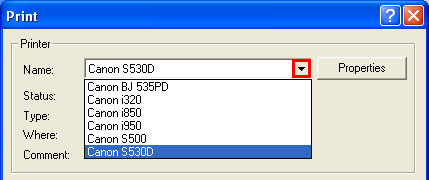
Note: This example shows the Print dialog box from PhotoRecord. The Print dialog box may differ from this example, depending on the application software.