| Article ID: ART157748 |
| |
Date published: 06/09/2015 |
| |
Date last updated: 08/17/2015 |
Description
Disable Monochrome Effects in the printer driver
Solution
Disable Monochrome Effects
When Monochrome Effects is enabled from the Effects section of the printer's Properties/Preferences, the printed image will have a definite color hue. Follow the steps below to disable Monochrome Effects.
- On the Windows desktop, click 'Start', point to 'Settings', then click 'Printers' (Windows XP: On the Start menu, click 'Printers and Faxes').
- Windows 2000/XP: Right-click the printer icon, then click 'Printing Preferences'. Windows 98/Me: Right-click the printer icon, then click 'Properties'.
- On the Effects tab, click on the 'Monochrome Effects' check-box to remove the check-mark.
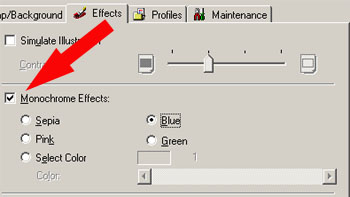
- Click the 'OK' button at the bottom to save the setting.