Special Copying Features
The machine has the following SPECIAL COPY features. These features allow you to create special copies easily by selecting from menus.
IMAGE REPEAT: Repeating an image over the paper
MIRROR IMAGE: Creating a mirror image
ENTIRE IMAGE: Shrinking an image to fit onto the paper
These features are only available in Copy Mode.
- Please note that you cannot set the SPECIAL COPY features during copying.
- After the machine finishes copying, the current setting will remain. However, if you press <Stop/Reset> or if no button is pressed for one minute, the machine will reset to the default setting.
Repeating an Image over the Paper
Use IMAGE REPEAT to print multiple copies of an image on a single sheet. You can select the number of times you want to repeat the original image.
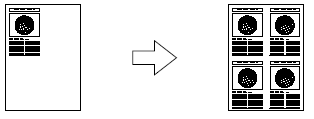
Scanned Area of a Document
- The scanned area of a document differs between documents placed on the platen glass and documents loaded into the ADF.
- The scanned area of a document depends on the paper size to be printed on and the number of times which it is repeated.
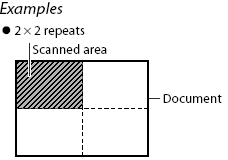
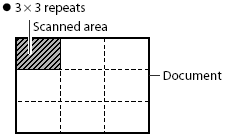
- The scanned area of a document also depends on the enlargement/reduction ratio.
- Press <Copy> to set Copy Mode.
- Prepare the document and place it on the platen glass or load it into the ADF.
- To make a black & white copy, make sure the Color/B&W light is off. To make a color copy, press <Color/B&W> to turn on its light.
- Set copy features if you wish.
- Press <Menu>.
- Press <Set> twice.
- Use [<] or [>] to select the number of vertical repetitions. You can select from 1, 2, 3, 4.
- Press <Set>.
- Use [<] or [>] to select the number of horizontal repetitions. You can select from 1, 2, 3, 4.
- Press <Set>.
- Press <Start> to begin copying. When the machine finishes copying, it beeps.
Creating a Mirror Image
Use MIRROR IMAGE to print a mirror image of the original.
- Press <Copy> to set Copy Mode.
- Prepare the document and place it on the platen glass or load it into the ADF.
- To make a black & white copy, make sure the Color/B&W light is off. To make a color copy, press <Color/B&W> to turn on its light.
- Set copy features if you wish.
- Press <Menu>.
- Press <Set>.
- Use [<] or [>] to select [MIRROR IMAGE].
- Press <Set>.
- Press <Start> to begin copying. When the machine finishes copying, it beeps.
Shrinking an Image to Fit onto the Paper
To copy an original document with an image occupying the entire page onto a page of the same size as the
original, use ENTIRE IMAGE to fit the original image into the required paper size.
When using legal-size documents with the F30 model, the lowermost section of the document may not be copied.
- Press <Copy> to set Copy Mode.
- Prepare the document and place it on the platen glass or load it into the ADF.
- To make a black & white copy, make sure the Color/B&W light is off. To make a color copy, press <Color/B&W> to turn on its light.
- Set copy features if you wish.
- Press <Menu>.
- Press <Set>.
- Use [<] or [>] to select [ENTIRE IMAGE].
- Press <Set>. When enlarging/reducing is set in conjunction with ENTIRE IMAGE, only copy ratios less than 101% can be used.
- Press <Start> to begin copying. When the machine finishes copying, it beeps.