Change Printing Profile Information (Mac OS X)
Instructions to create or change the Printing Profile information in Mac OS X. The Presets option provides an overview of the current and factory default settings selected for the printer as well as allowing the use of alternate profiles to be saved and used at another time.
Note: Your printer driver allows you to register settings contained in the main printer driver screen.
After making the desired settings, to save the printer driver settings follow this procedure:
- Select 'Apply' from the main printer driver screen dialog. (This opens the Register Settings dialog box.)
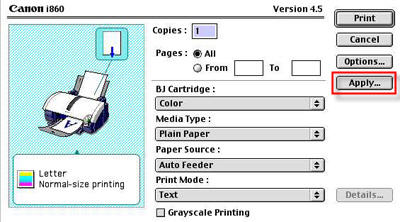
- Click 'Apply' on the Register Settings dialog box.
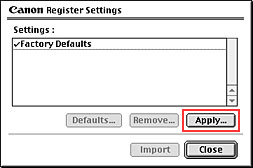
- Enter a name of your printer driver settings.
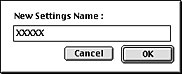
- Click 'OK'. This registers your printer driver settings.
To retrieve a custom setting, follow this procedure from the Register Settings dialog box:
- Click the name of the registered print settings to be recalled.
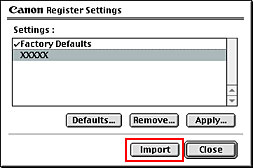
- Click on 'Import'.
- Click 'Close'. (The main printer driver screen will be open.)
Note: When registered print settings are selected you can delete them by clicking on 'Remove'.
The document is now ready to be printed with the custom settings.