Confirm the printer is displaying properly in Device Manager (Windows 98/Me)
| Article ID: ART157978 |
| |
Date published: 06/09/2015 |
| |
Date last updated: 08/17/2015 |
Description
Confirm the printer is displaying properly in Device Manager (Windows 98/Me)
Solution
Confirm the printer is displaying properly in Device Manager (Windows 98/Me)
- Click the System icon in the Control Panel dialog box.
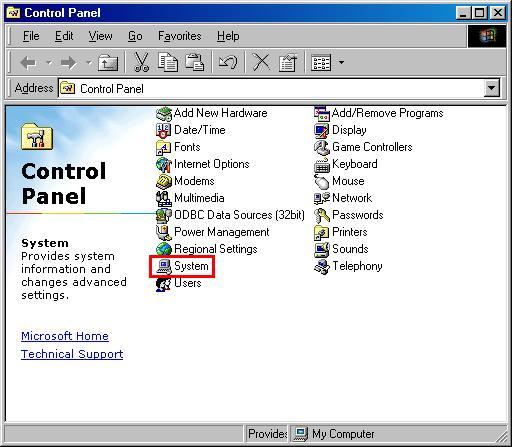
- Click the Device Manager tab in the System Properties dialog box.

- When the device is recognized normally, the display is as follows.
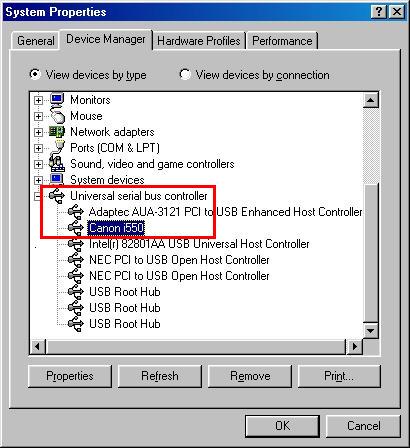
Note: The display above is an example using the USB cable connection.
-
When Unknown Device/Other Devices with an exclamation mark (!) or a question mark (?) is displayed, the device is not recognized normally.
Note: When the device is not recognized normally, the problems can usually be resolved by the following procedures:
- Turn off the printer's power, and remove the cable.
- Turn off the computer's power, and turn on again.
- Reinstall the printer driver.
Note: Install using the Installer of the printer driver instead of Add Printer.
- If the problems persist after performing the above procedures, remove Unknown Device or the device name with an exclamation mark (!) and/or a question mark (?) under Other Devices. Left-click the device name, and click Remove.
- The following message is displayed. After confirming the message, click OK.
-
Turn off the printer's power, remove the cable, and reinstall the printer driver.
Note: Install using the Installer of the printer driver instead of Add Printer.
Note: When installation cannot be performed after following the above procedures, try the following measures:
- If the computer has multiple USB ports, try using another USB port (either in the front or back of the computer).
- If another USB cable is available, try using it.
- Boot to Safe Mode and remove any instances of the printer or Unknown Devices from the Device Manager.