How to reduce the size of a web page to print it on one page using Easy-WebPrint v2.x
Web page contents over multiple print pages can be printed on one page by reducing the content size in the following procedures:
1. Start Internet Explorer.
2. From the Easy-WebPrint toolbar, click 'Preview'.
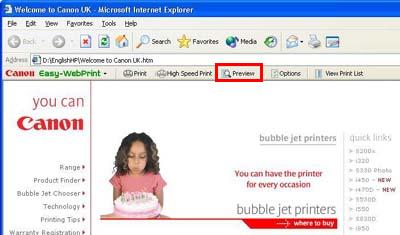
3. In the preview dialog box, the number of print pages will be shown in the split-pane view.
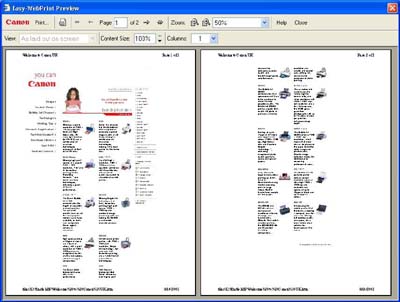
4. In the Content Size box, change the value between 10% to 100% (by 1%) by clicking the up and down arrows.
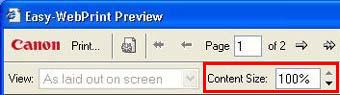
5. The image in the preview dialog box will change according to the set value. After setting the value, if the web page contents are still on multiple print pages, re-set the content size to a smaller value. Repeat this until the web page contents fit within one page.
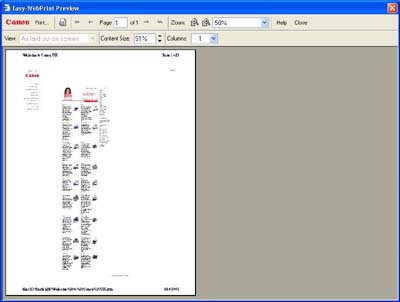
6. Click ' Print' from the toolbar.
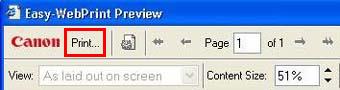
7. The web page is now printed on one page.