How to change the Print Quality in Easy-PhotoPrint (Windows)
When using Easy-PhotoPrint, follow the procedure below to change the print quality.
1. Select 'Preferences'... in the File menu
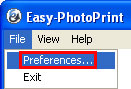
2. In the Preferences dialog box, select 'Quality Priority' for Print Quality in the Print section.
Note: When setting Quality Priority, the print quality is higher than when using Default, but the print speed is slower.
3. Click 'OK'.
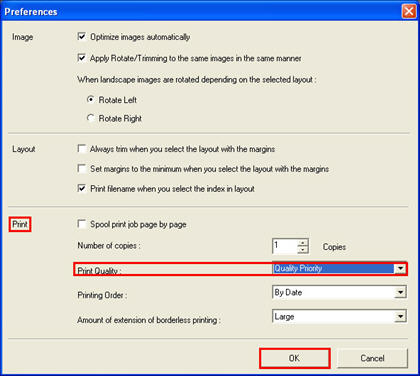
4. This completes the setting.
Note: In the
Printing Preference dialog box of the printer driver, settings for Easy-PhotoPrint are given priority when setting the print quality in the
Quality dialog box from
Custom in the
Print Quality section.